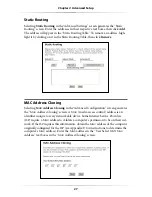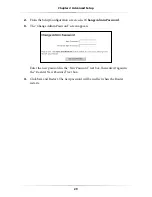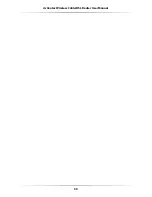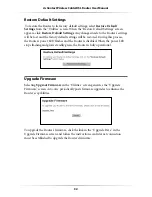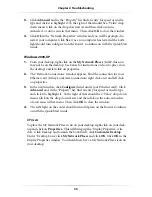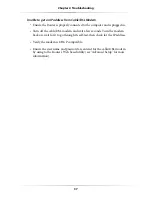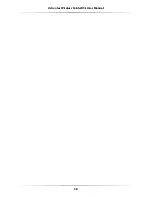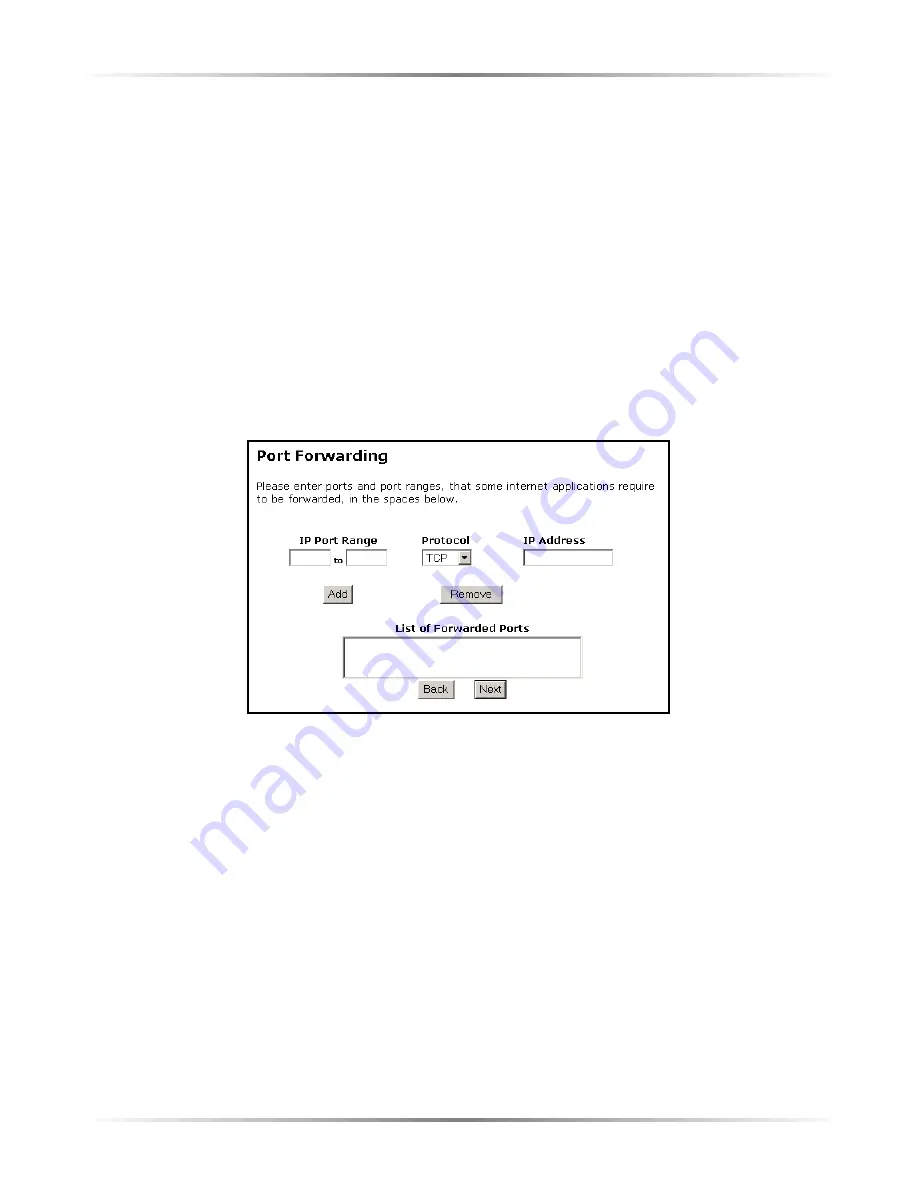
24
Action
tec Wireless Cable/DSL Router User Manual
Port Forwarding
Selecting
Port Forwarding
in the “Advanced Configuration” screen generates the
“Port Forwarding” screen. Port forwarding allows certain programs to bypass the
Router’s built-in firewall, allowing access to parts of the network (for hosting a
Web or ftp server, for example). To use port forwarding, enter the IP port range in
the “
IP
Port Range” text boxes. (If more than 10 ports are needed,
Action
tec rec-
ommends using
DMZ
Hosting. See “
DMZ
Hosting,” below, for more information.)
Choose the protocol type from the “Protocol” list box, then enter the
IP
address of
the computer on the network to be used as a host. Click
Add
. The forwarded ports
appear in the “List of Forwarded Ports” text box. For a list of programs that use
port forwarding, as well as port numbers used, see “Appendix C - Program and
Port List.”
To remove forwarded ports, highlight them, then click
Remove
.
Summary of Contents for GE344000-01
Page 1: ...User Manual Wireless Cable DSL Router...
Page 33: ...30 Actiontec Wireless Cable DSL Router User Manual...
Page 41: ...38 Actiontec Wireless Cable DSL User Manual...
Page 44: ...41 Appendix A Specifications...
Page 45: ...42 Actiontec Wireless Cable DSL Modem User Manual...
Page 81: ...78 Actiontec Wireless Cable DSL Router User Manual...