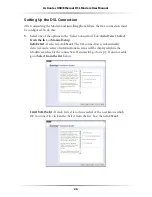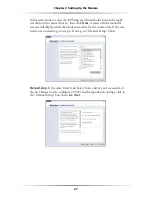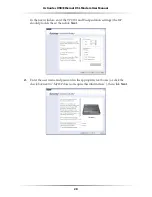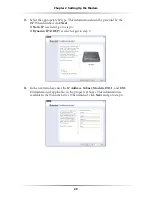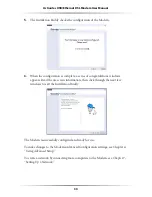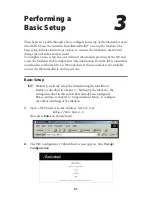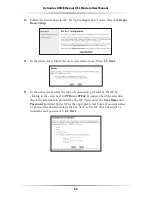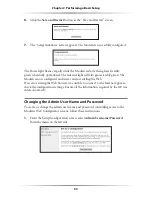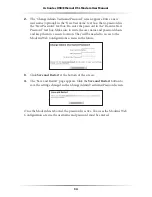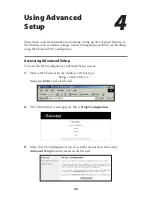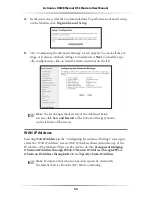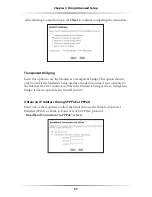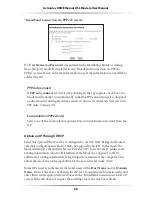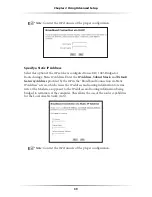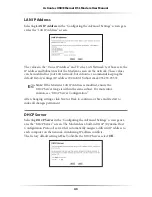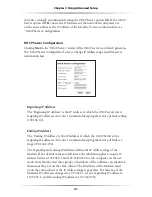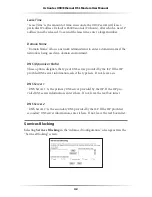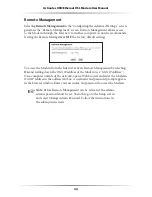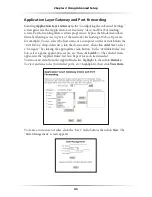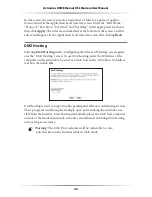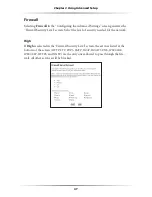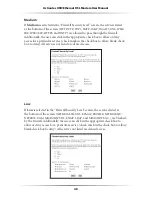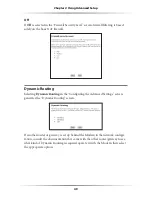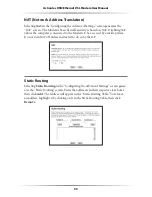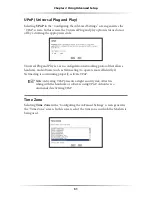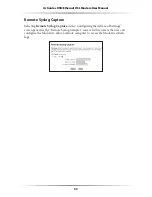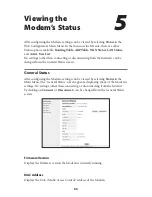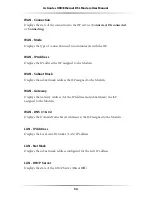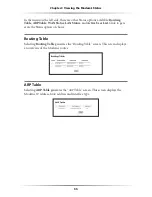40
Actiontec USB/Ethernet DSL Modem User Manual
41
Chapter 4
Using Advanced Setup
LAN IP Address
Selecting
LAN IP Address
in the “Configuring the Advanced Settings” screen gen-
erates the “
LAN IP
Address” screen.
The values in the
“Device IP
Address” and “Device
LAN
Netmask” text boxes are the
IP
address and Subnet mask of the Modem as seen on the network. These values
can be modified for your
LAN
network, but Actiontec recommends keeping the
default factory settings (
IP
address 192.168.0.1 Subnet mask 255.255.255.0).
☞
Note
: If the Modem’s
LAN IP
Address is modified, ensure the
DHCP
Server range is within the same subnet. For more infor-
mation, see “
DHCP
Server Configuration.”
After changing settings, click Next or Back to continue, or Save and Restart to
make all changes permanent.
DHCP Server
Selecting
DHCP
Server
in the “Configuring the Advanced Settings” screen gener-
ates the “
DHCP
Server” screen. The Modem has a built-in
DHCP
(Dynamic Host
Configuration Protocol) server that automatically assigns a different
IP
address to
each computer on the network, eliminating
IP
address conflicts.
The factory default setting is
On
. To disable the
DHCP
Server, select
Off
.
Summary of Contents for GT701A
Page 61: ...58 Actiontec USB Ethernet DSL Modem User Manual This page left intentionally blank ...
Page 81: ...78 Actiontec USB Ethernet DSL Modem User Manual This page left intentionally blank ...
Page 103: ...100 Actiontec USB Ethernet DSL Modem User Manual This page left intentionally blank ...
Page 109: ...106 Actiontec USB Ethernet DSL Modem User Manual This page left intentionally blank ...