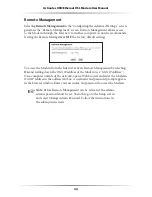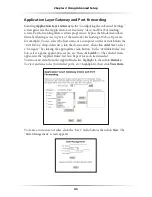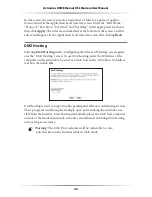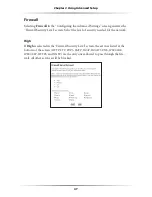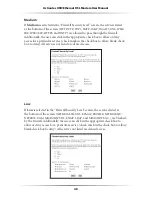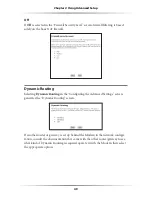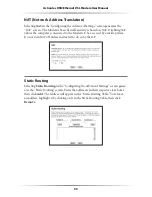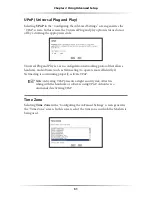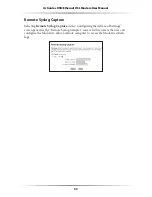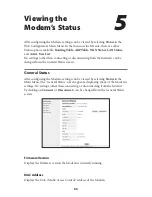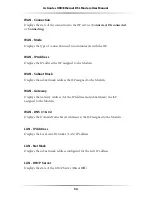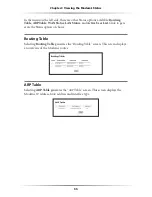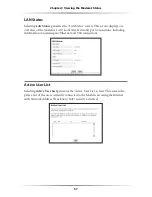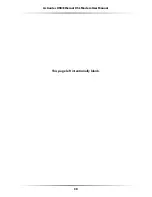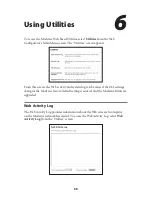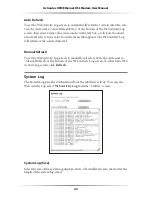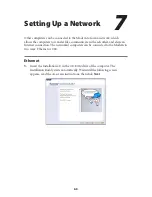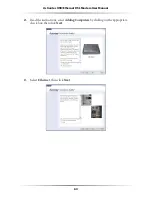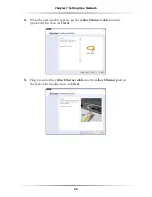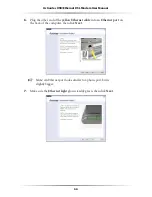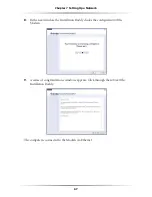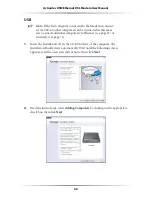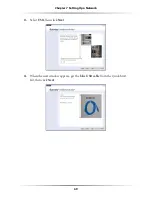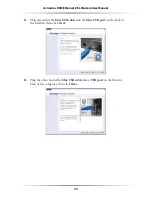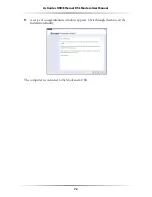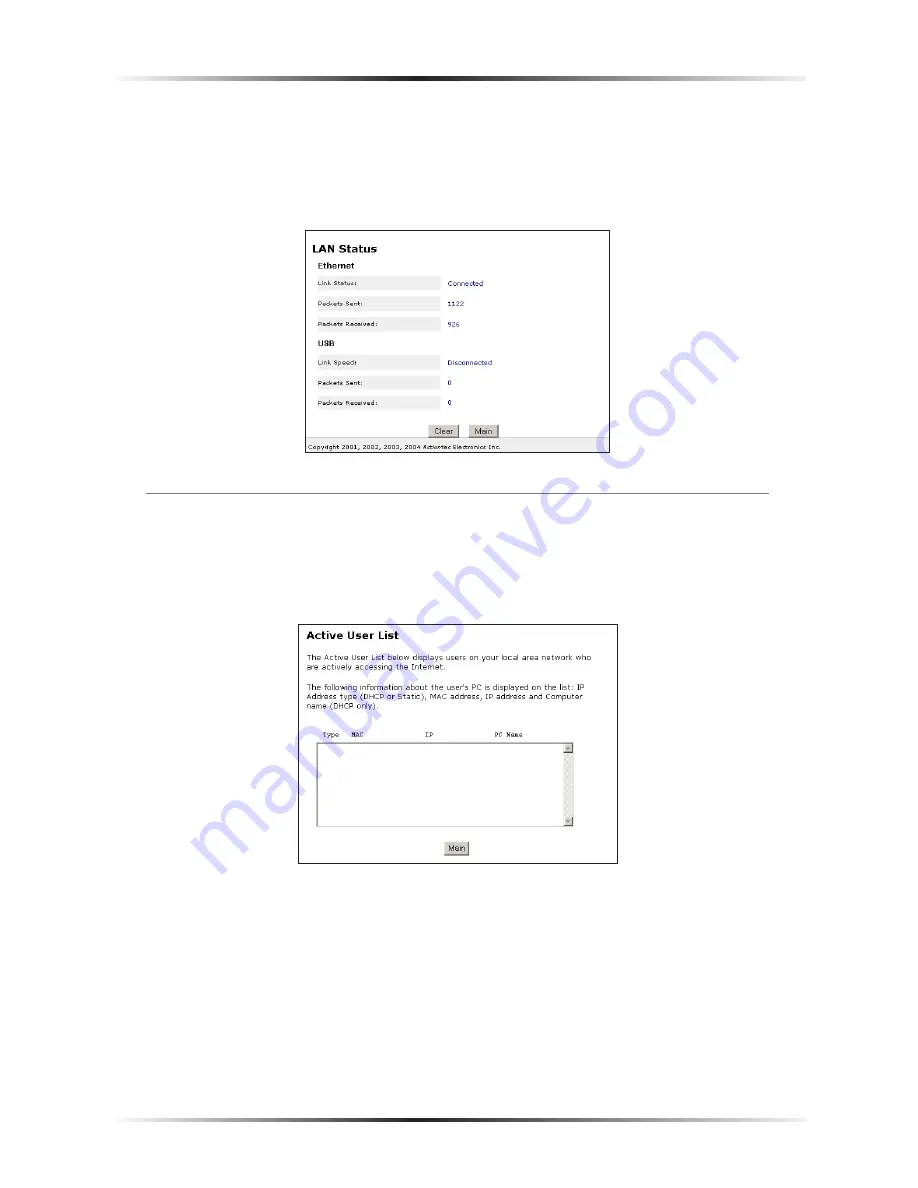
56
Actiontec USB/Ethernet DSL Modem User Manual
57
Chapter 5
Viewing the Modem’s Status
LAN Status
Selecting
LAN
Status
generates the “
LAN
Status” screen. This screen displays on
overview of the Modem’s
LAN
(Local Area Network) port connections, including
information concerning any Ethernet and
USB
connections.
Active User List
Selecting
Active User List
generates the “Active User List” screen. This screen dis-
plays a list of the users currently connected to the Modem accessing the Internet
with Network Address Translation (
NAT
) security activated.
Summary of Contents for GT701A
Page 61: ...58 Actiontec USB Ethernet DSL Modem User Manual This page left intentionally blank ...
Page 81: ...78 Actiontec USB Ethernet DSL Modem User Manual This page left intentionally blank ...
Page 103: ...100 Actiontec USB Ethernet DSL Modem User Manual This page left intentionally blank ...
Page 109: ...106 Actiontec USB Ethernet DSL Modem User Manual This page left intentionally blank ...