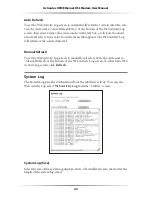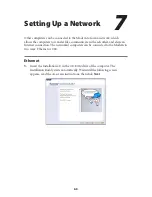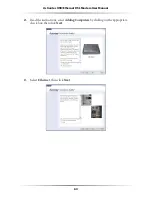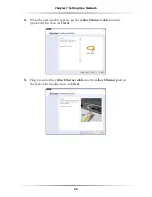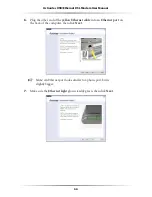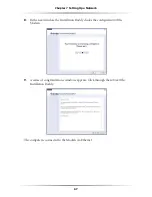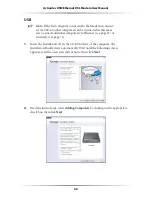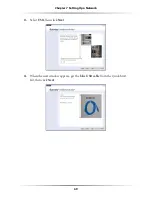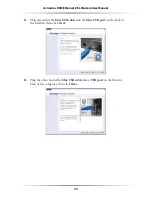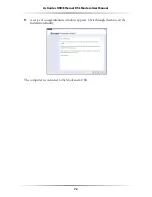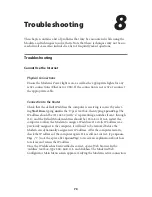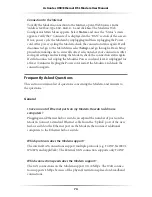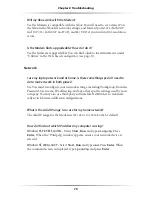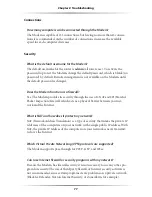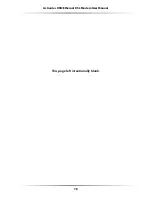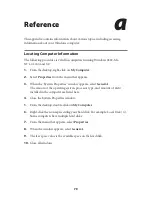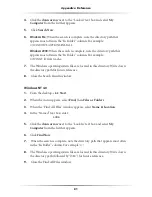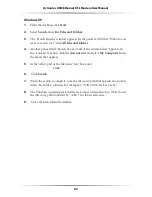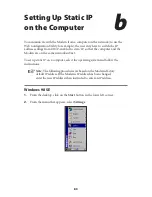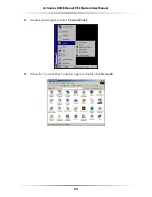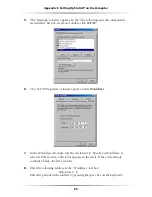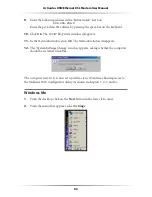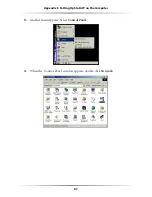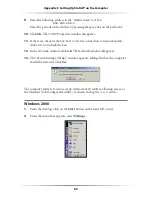74
Actiontec USB/Ethernet DSL Modem User Manual
75
Chapter 8
Troubleshooting
Connection to the Internet
To verify the Modem’s connection to the Internet, open a Web browser. In the
“Address” text box, type
192.168.0.1
and click
Go
. The Modem’s Web
Configurator Main Menu appears. Select
Status
, and once the “Status” screen
appears, verify that “Connected” is displayed in the “
WAN
” section of the screen.
If not, power cycle the Modem by unplugging and then replugging the Power
cord. After power cycling the Modem, check the connection status again. If still
disconnected, go to the Main Menu, select
Setup
, and go through a Basic Setup
procedure, making sure to enter all correct selections for your connection. After
saving all settings and restarting the Modem, check the connection status again.
If still disconnected, unplug the Modem’s Power cord and leave it unplugged for
at least
10
minutes. Replug the Power cord, restart the Modem, and check the
connection again.
Frequently Asked Questions
This section contains a list of questions concerning the Modem, and answers to
the questions.
General
I have run out of Ethernet ports on my Modem. How do I add more
computers?
Plugging in an Ethernet hub or switch can expand the number of ports on the
Modem. Connect a standard Ethernet cable from the “Uplink” port of the new
hub or switch to the Ethernet port on the Modem, then connect additional
computers to the Ethernet hub or switch.
Which protocols does the Modem support?
The internal
LAN
connections support multiple protocols (e.g.
TCP
/
IP
, Net
BEUI
,
IPX
/
SPX
, and AppleTalk). The External
WAN
connection supports only
TCP
/
IP
.
Which connection speeds does the Modem support?
The
LAN
connections on the Modem support
10/100
Mbps. The
WAN
connec-
tion supports
8
Mbps because of the physical restrictions placed on broadband
connections.
Summary of Contents for GT701A
Page 61: ...58 Actiontec USB Ethernet DSL Modem User Manual This page left intentionally blank ...
Page 81: ...78 Actiontec USB Ethernet DSL Modem User Manual This page left intentionally blank ...
Page 103: ...100 Actiontec USB Ethernet DSL Modem User Manual This page left intentionally blank ...
Page 109: ...106 Actiontec USB Ethernet DSL Modem User Manual This page left intentionally blank ...