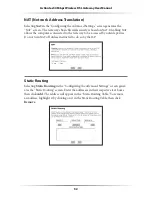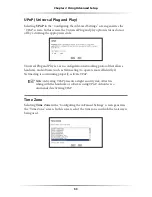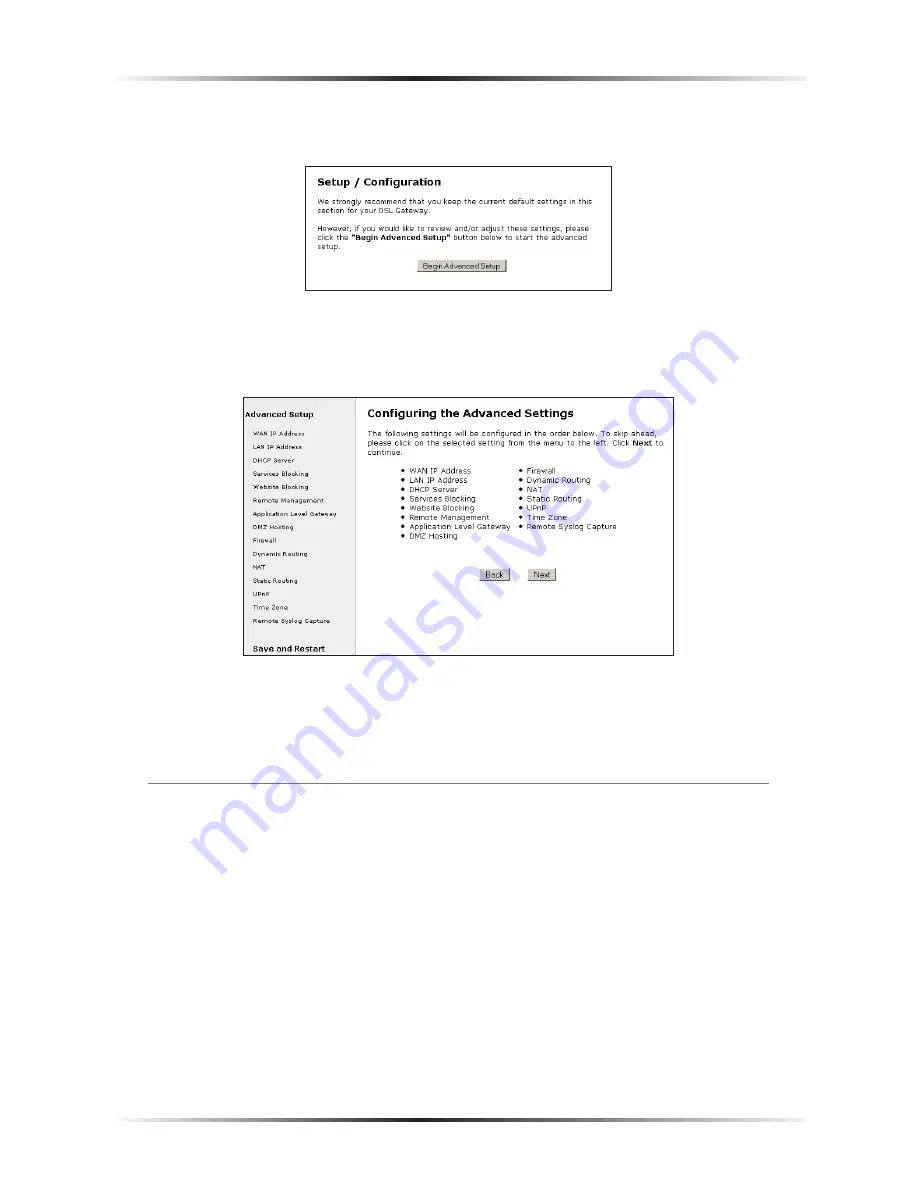
38
Actiontec 54 Mbps Wireless DSL Gateway User Manual
39
Chapter 4
Using Advanced Setup
4.
In the next screen, read the recommendations. To perform an advanced setup
on the Gateway, click
Begin Advanced Setup
.
5.
The “Configuring the Advanced Settings” screen appears. To check all the set-
tings, or if unsure of which settings to modify, select
Next
. To modify a spe-
cific configuration, click on its name in the menu bar on the left.
☞
Note
: To save changes made in any of the Advanced Setup
screens, click
Save and Restart
at the bottom of the gray menu
on the left side of the screen.
WAN IP Address
Selecting
WAN IP
Address
in the “Configuring the Advanced Settings” screen gen-
erates the “
WAN IP
Address” screen.
WAN IP
Address allows manual set up of the
IP address of the Gateway. There are five ways to do this:
Transparent Bridging,
Obtain an
IP
Address through
PPP
o
E
,
Obtain an
IP
Address Through
PPPoA
,
Obtain an IP Address through
DHCP
, and
Specify a Static
IP
Address
.
☞
Note
: If unsure about which connection is present, check with
the Internet Service Provider (
ISP)
before continuing.
Summary of Contents for GT704-WG
Page 35: ...32 Actiontec 54 Mbps Wireless DSL Gateway User Manual This page left intentionally blank ...
Page 63: ...60 Actiontec 54 Mbps Wireless DSL Gateway User Manual This page left intentionally blank ...
Page 69: ...66 Actiontec 54 Mbps Wireless DSL Gateway User Manual This page left intentionally blank ...
Page 111: ...108 Actiontec 54 Mbps Wireless DSL Gateway User Manual This page left intentionally blank ...
Page 117: ...114 Actiontec 54 Mbps Wireless DSL Gateway User Manual This page left intentionally blank ...