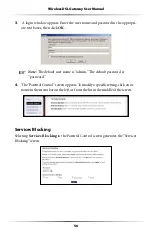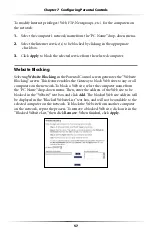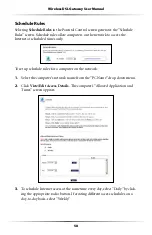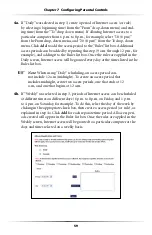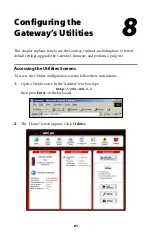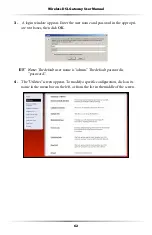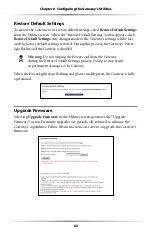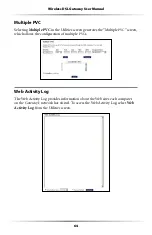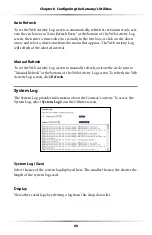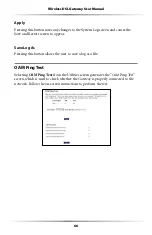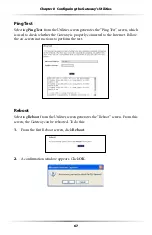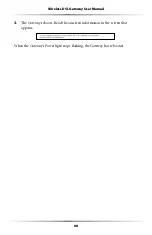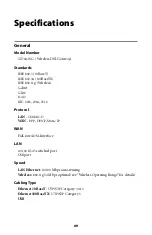70
Wireless DSL Gateway User Manual
Wireless Operating Range
Indoors
5PTO-FT -BPS
Outdoors
5PTO-FT -BPS
Topology
Star (Ethernet)
LED Indicators
Power, DSL, Internet, Ethernet (4), USB, Wireless
Environmental
Power
%XTERNAL6$#M!
Certifications
&###LASS"&###LASS#PART #%-ARK#OMMERCIAL5,
Operating Temperature
#TO#&TO&
Storage Temperature
#TO#&TO&
Operating Humidity
10% to 85% non-condensing
Storage Humidity
5% to 90% non-condensing
Summary of Contents for GT704WGB
Page 1: ...Actiontec GT704 WG B Wireless DSL Gateway User Manual ...
Page 7: ...6 Wireless DSL Gateway User Manual This page left intentionally blank ...
Page 13: ...12 Wireless DSL Gateway User Manual This page left intentionally blank ...
Page 29: ...28 Wireless DSL Gateway User Manual This page left intentionally blank ...
Page 47: ...46 Wireless DSL Gateway User Manual This page left intentionally blank ...