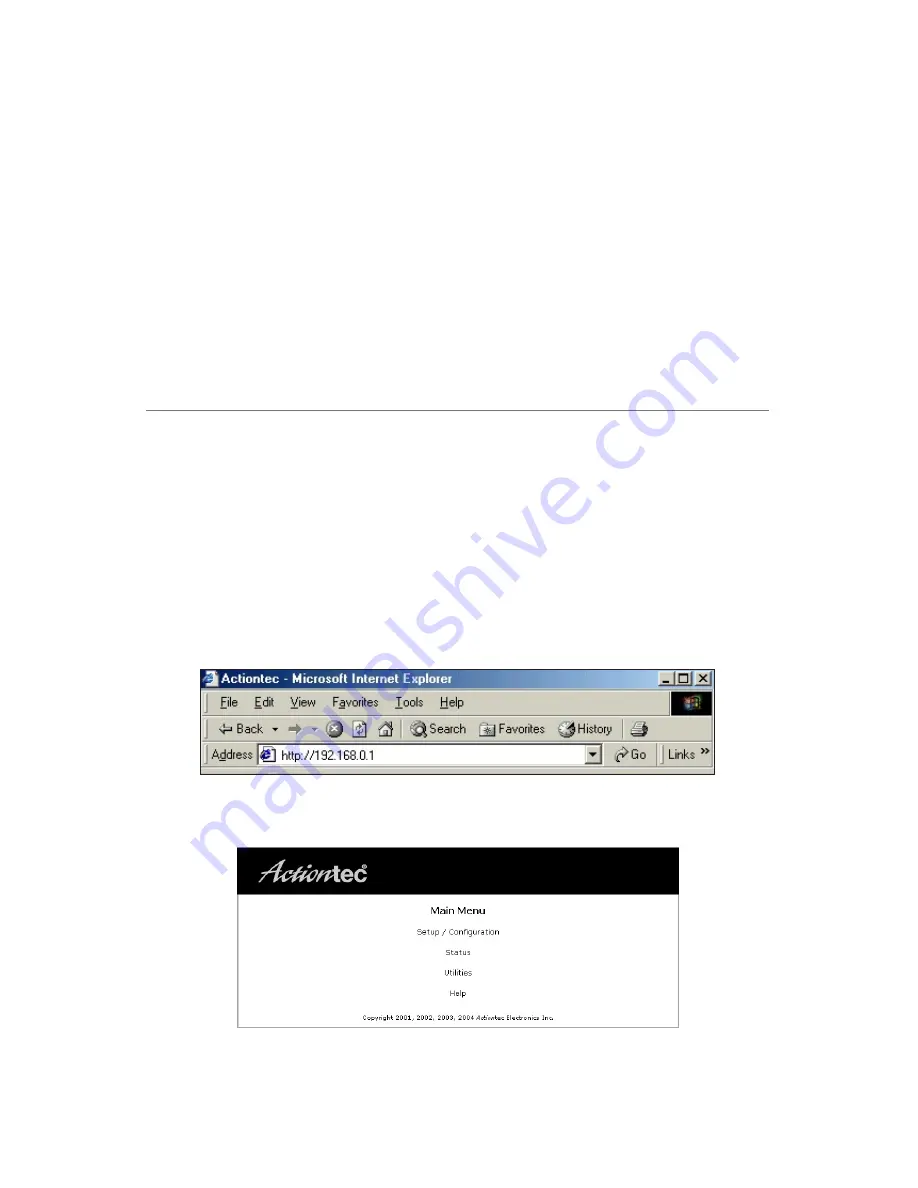
21
Performing a
Basic Setup
This chapter is a guide through a basic setup of the Router, including how to con-
nect the Router to the
ISP
and changing the user name and password.
To complete a basic setup, the user will need information provided by the
ISP
. This
information is sometimes provided in a welcome letter or
ISP
worksheet. If this
document is not available, contact the
ISP
immediately and request one.
Basic Setup
To configure the Router for basic operation:
☞
Note:
If you already set up the Router using the Installation Buddy
(as described in Chapter 2, “Setting Up the Router”), the settings
described in this section have already been configured.
1.
Open a Web browser. In the “Address” text box, type
http://192.168.0.1
then press
Enter
on the keyboard.
2.
The “Main Menu” screen appears. Select
Setup/Configuration
.
3
Summary of Contents for GT704WR
Page 9: ...6 Actiontec 54 Mbps Wireless Cable DSL Router User Manual This page left intentionally blank...
Page 23: ...20 Actiontec 54 Mbps Wireless Cable DSL Router User Manual This page left intentionally blank...
Page 29: ...26 Actiontec 54 Mbps Wireless Cable DSL Router User Manual This page left intentionally blank...
Page 57: ...54 Actiontec 54 Mbps Wireless Cable DSL Router User Manual This page left intentionally blank...
Page 65: ...62 Actiontec 54 Mbps Wireless Cable DSL Router User Manual This page left intentionally blank...
Page 73: ...70 Actiontec 54 Mbps Wireless Cable DSL Router User Manual This page left intentionally blank...
Page 95: ...92 Actiontec 54 Mbps Wireless Cable DSL Router User Manual This page left intentionally blank...
Page 101: ...98 Actiontec 54 Mbps Wireless Cable DSL Router User Manual This page left intentionally blank...
















































