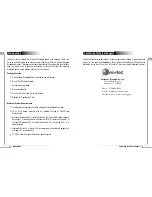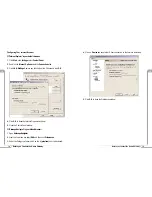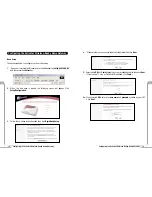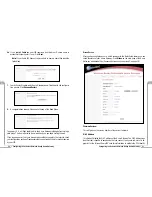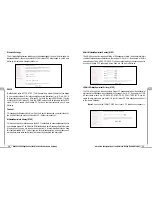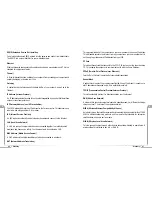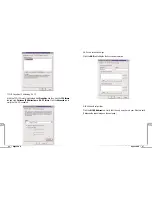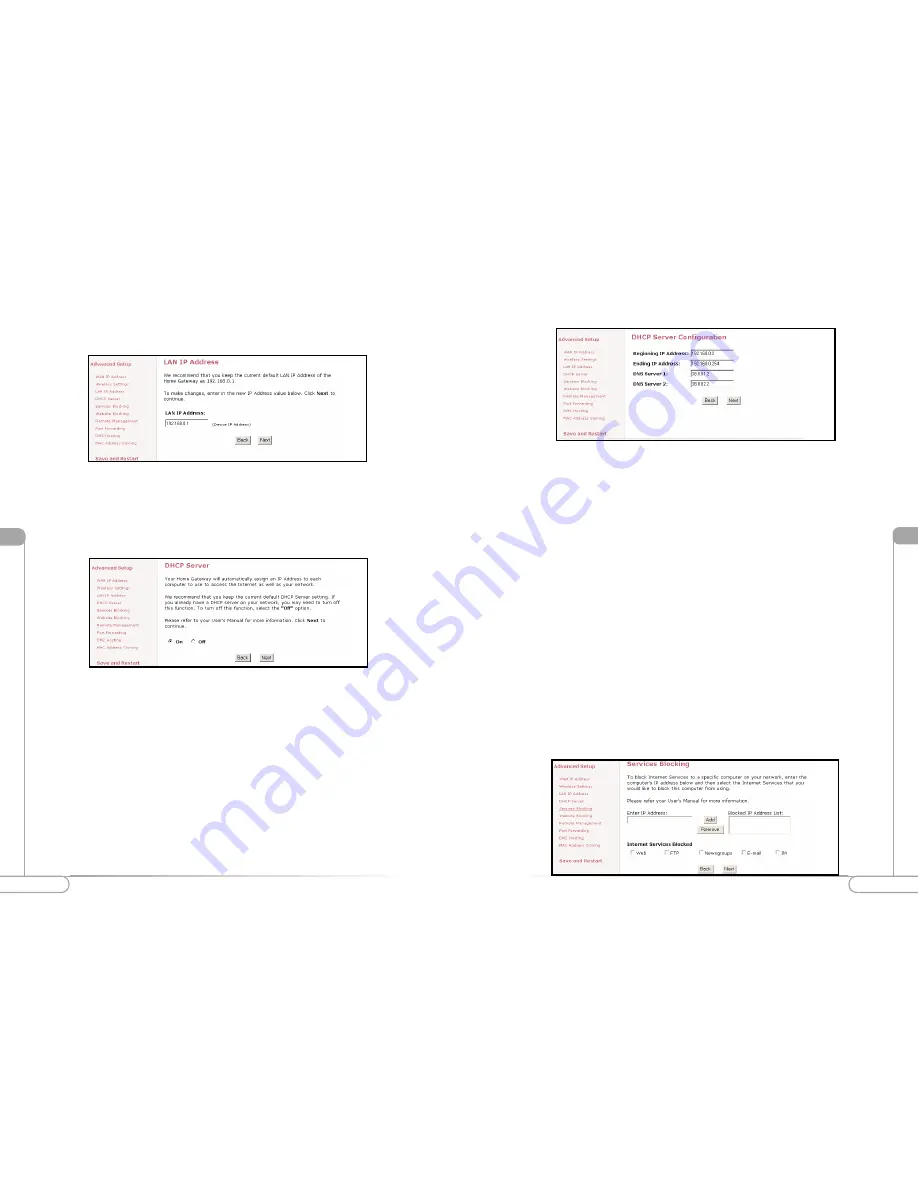
Vll
30
31
Advanced Configuration of the Wireless-Ready Home Gateway
Advanced Configuration of the Wireless-Ready Home Gateway
Vll
DHCP Server Configuration
LAN IP Address
This is the IP Address of the Home Gateway as seen on the internal LAN.
It is recommended that you keep the default settings, but if you need to change them
then be sure to verify the DHCP Server range is within the same subnet.
DHCP Server
Your Home Gateway has a built-in Dynamic Host Configuration Protocol (DHCP)
Server that can automatically assign an IP Address to each computer on your network.
It is highly recommended that you keep the default DHCP Server settings. If you wish
to disable your DHCP Server, select
Off
. You will need to ensure that the IP Address of
your computers are in the same subnet as that of the Home Gateway. To be in the same
subnet, the IP address must begin with the same numbers for the first 3 fields. (Example:
192.168.0.1 would mean your IP address would have to be 192.168.0.x, with x being
2 - 254.)
Beginning IP Address
Enter the IP Address for the DHCP Server to start when assigning IP Address. It is rec-
ommended that you keep the default settings of 192.168.0.2
Ending IP Address
Enter the IP Address for the DHCP Server to end when assigning IP Address. It is rec-
ommended that you keep the default settings of 192.168.0.254
DNS Server 1
Enter the primary DNS provided by your ISP. You may keep the default settings if you
wish.
DNS Server 2
Enter the secondary DNS provided by your ISP. You may keep the default settings if you
wish.
Services Blocking
This screen enables you to create Client or Internet privileges for certain computers’ on
your network. If you do not specify any settings then all of the computers on your net-
work will have full priviledges.
Summary of Contents for R1020S(U)
Page 37: ...72 Notes Notes...