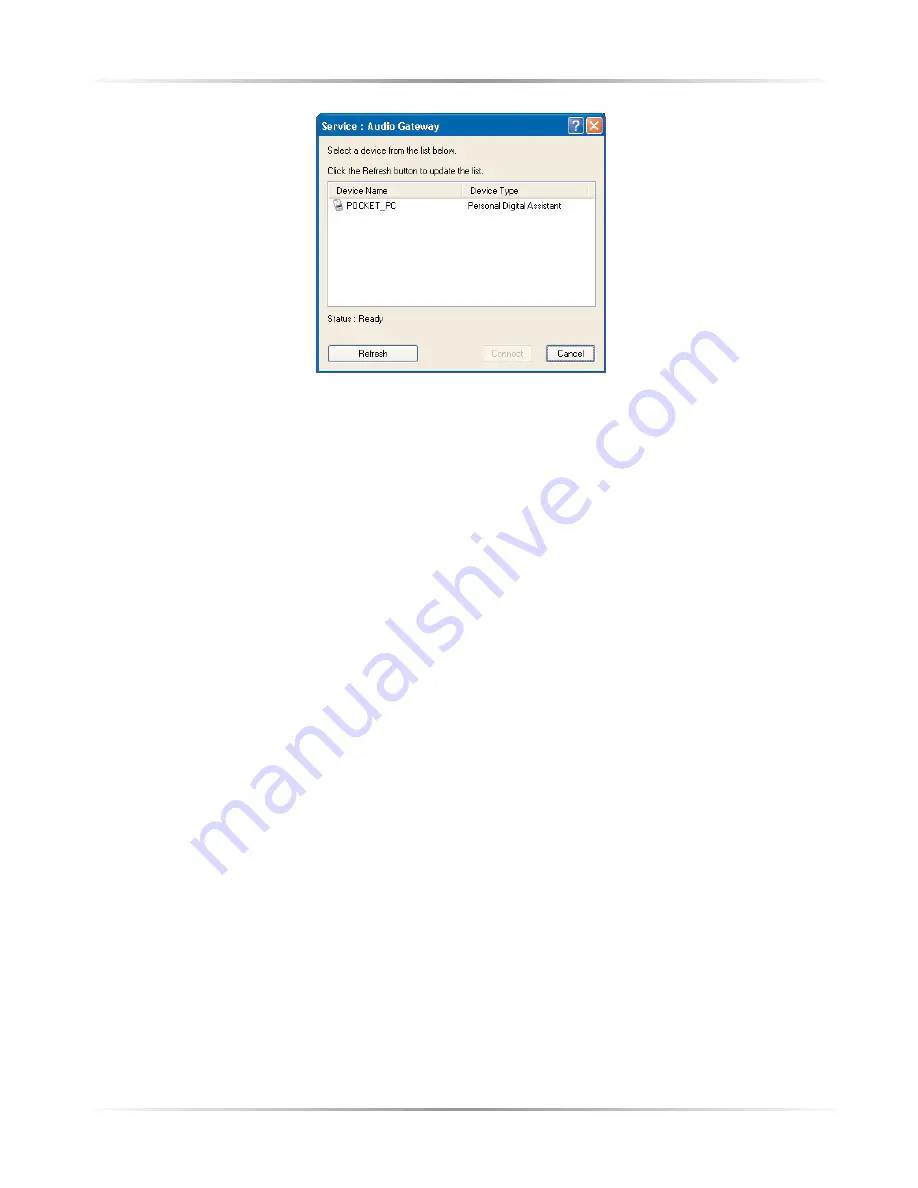
32
Action
tec USB Wireless Bluetooth Adapter
Once completed,
click
on
Connect
.
•
Close an audio gateway connection by
right-clicking
the Bluetooth
icon in the Windows system tray and
click
on
Stop the Bluetooth
Device
.
•
Configure the Audio Gateway by
right-clicking
the Bluetooth icon in
the Windows system tray, select
Advanced Configuration
, and select
the
Client Applications Tab
. When opened,
double click
on
Audio
Gateway
. You can choose to change the name of the application and
whether this connection is secure or not.
5.5.5 Bluetooth Serial Port
The Bluetooth Serial Port application allows this computer to establish
a wireless serial connection with a remote Bluetooth device.
The applications on both this computer and the remote device must be
configured to send and receive data to and from the respective
communications port (COM port) assigned to the Bluetooth serial
port. The wireless serial connection may then be used by the
applications as though a physical serial cable connected the devices.
•
Establish a Bluetooth Serial Port connection to another Bluetooth
device by
right-clicking
the Bluetooth icon in the Windows system
tray. Select
Quick Connect
, and select
Bluetooth Serial Port
fol
lowed by
Device
. Select the device you want from the window and
click
on
Connect.
•
Close a Bluetooth Serial Port connection to another Bluetooth
device by
right-clicking
the Bluetooth icon in the Windows system
tray and
click
on
Stop the Bluetooth Device
.















































