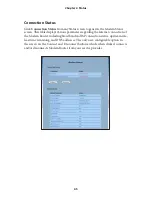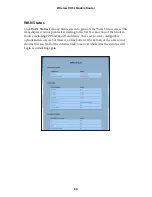79
Limited Warranty
Disclaimer
: Some countries, states or provinces do not allow the exclusion or limi
-
tation of implied warranties or the limitation of incidental or consequential damages
for certain products supplied to consumers, or the limitation of liability for personal
injury, so the above limitations and exclusions may be limited in their application to
you. When the implied warranties are not allowed to be excluded in their entirety,
they will be limited to the duration of the applicable written warranty. This warranty
gives you specific legal rights which may vary depending on local law.
Dispute Resolution
: The customer may contact the Director of Technical
Support in the event the Customer is not satisfied with Actiontec Electronics’
response to the complaint. In the event that the Customer is still not satisfied with
the response of the Director of Technical Support, the Customer is instructed to
contact the Director of Marketing. In the event that the Customer is still not satis-
fied with the response of the Director of Marketing, the Customer is instructed to
contact the Chief Financial Officer and/or President.
Governing Law
: This Limited Warranty shall be governed by the laws of the State
of California, U.S.A., excluding its conflicts of laws and principles, and excluding
the United Nations Convention on Contracts for the International Sale of Goods.