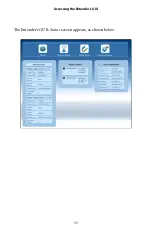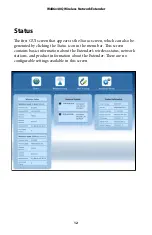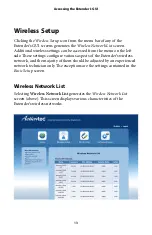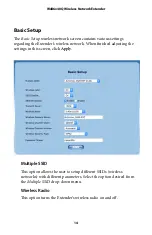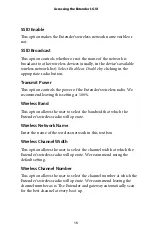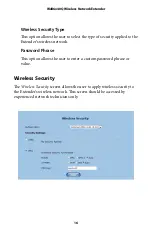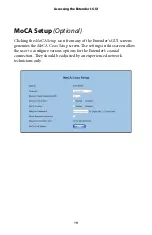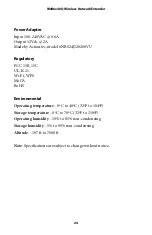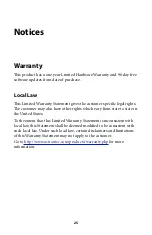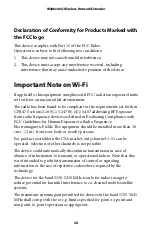Notices
Warranty
Th
is product has a one-year Limited Hardware Warranty and 90-day free
so
ft
ware updates from date of purchase.
Local Law
Th
is Limited Warranty Statement gives the customer speci
fi
c legal rights.
Th
e customer may also have other rights which vary from state to state in
the United States.
To the extent that this Limited Warranty Statement is inconsistent with
local law, this Statement shall be deemed modi
fi
ed to be consistent with
such local law. Under such local law, certain disclaimers and limitations
of this Warranty Statement may not apply to the customer.
Go to
http://www.actiontec.com/products/warranty.php
for more
information.
25