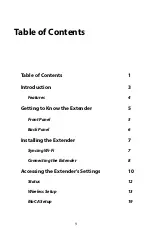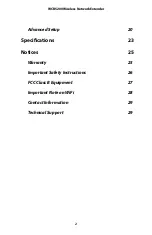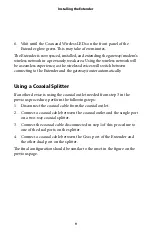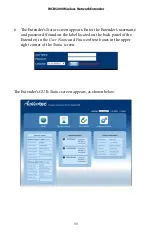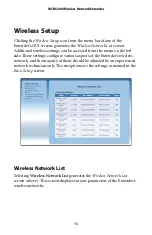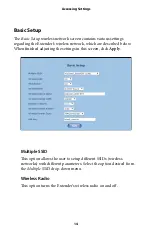Reviews:
No comments
Related manuals for WCB5200

NetReach
Brand: Accelerated Concepts Pages: 11

MR511
Brand: Maestro Pages: 52

BVLB07-L00
Brand: Oster Pages: 72

Type 600
Brand: controlair Pages: 2

POWER concept HPB-670/GO
Brand: Monacor Pages: 29

NS-1965
Brand: NASA electric Pages: 13

KBL 300
Brand: Koenic Pages: 62

Turbomix
Brand: Moulinex Pages: 13

EB 4000
Brand: ARRI Pages: 15

Atlona Omega AT-OME-EX-TX-WP-E Series
Brand: Panduit Pages: 16

HDbitTv2
Brand: gofanco Pages: 16

AKG Series
Brand: Vention Pages: 32

Protege PRT-PX8-DIN
Brand: ICT Pages: 34

SMOO10
Brand: H.Koenig Pages: 33

501010
Brand: Morphy Richards Pages: 16

48952
Brand: Morphy Richards Pages: 16

TXIWKT
Brand: Simplified MFG Pages: 10

Extreme HB-10B.018A
Brand: HAEGER Pages: 20