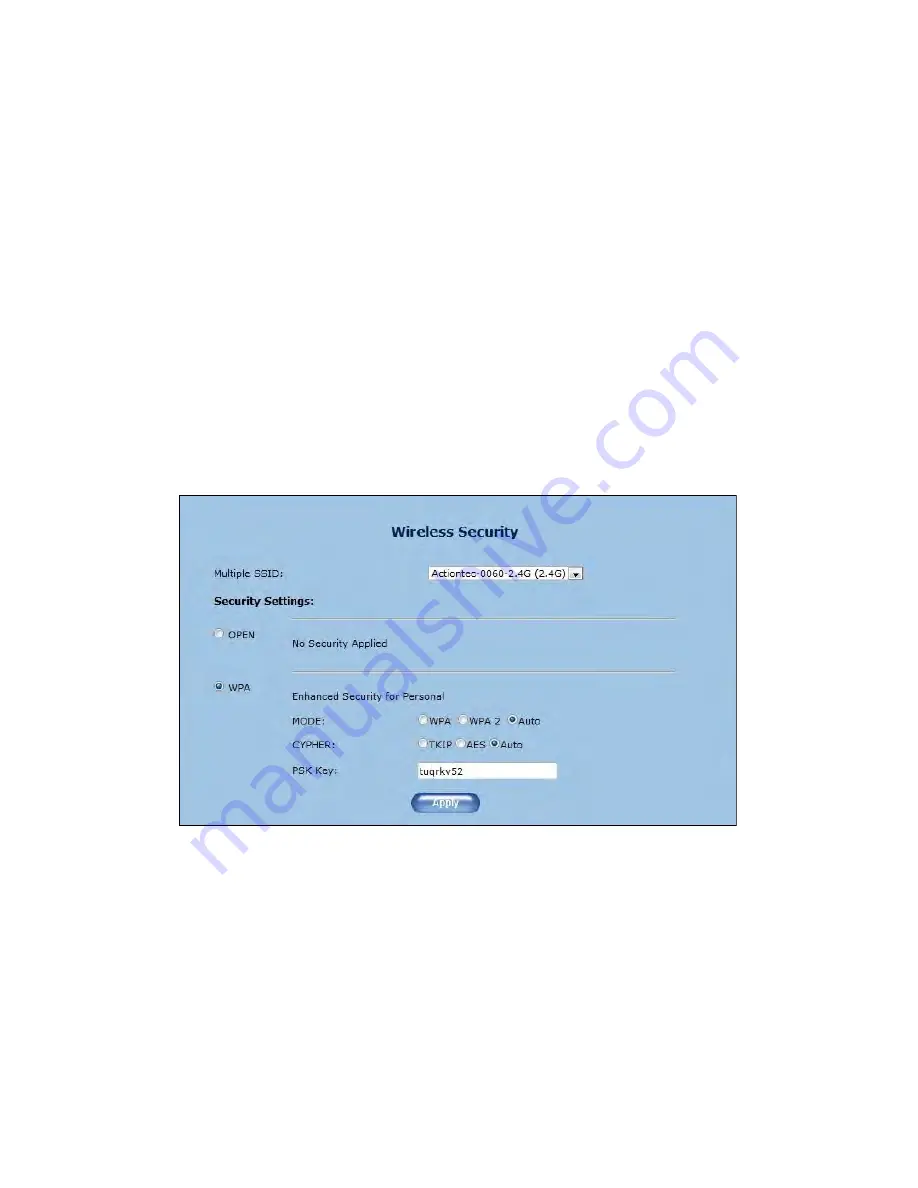
Getting to Know the Extender
Password Phrase
Th
is option allows the user to enter a custom password phrase or
value.
Wireless Security
Th
e
Wireless Security
screen allows the user to apply wireless security to
the Extender’s wireless network.
Th
is screen should be accessed by
experienced network technicians only.
Note
:
Th
e Extender can be con
fi
gured with the
gateway
/router’s
wireless settings (including security settings).
13












































