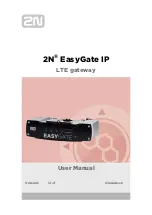38
Actiontec DSL Gateway User Manual
39
Chapter 4
Configuring Advanced Settings
Website Blocking
Selecting
Website Blocking
in the “Advanced Settings” screen generates the
“Website Blocking” screen. This feature enables the Gateway to block Web sites to
all computers on the network. To block a Web site, enter the address of the Web
site in the “Website” text box and click
Add
. The blocked Web site address will be
displayed in the “Blocked Website List” text box, and will not be available to com-
puters on the network. To remove a blocked Web site, click on it in the “Blocked
Website List,” then click
Remove
.
Remote Management/Telnet
Selecting
Remote Management
in the “Advanced Settings” screen generates the
“Remote Management/Telnet” screen. Remote Management allows access to the
Gateway through the Internet via another computer. Actiontec recommends leaving
the Remote Management and Remote Telnet
Off
(the factory default setting).
To access the Gateway from the Internet, activate Remote Management by selecting
On
next to “Remote Management” and writing down the
WAN IP
address of the
Gateway (see “
WAN IP
Address”). On a computer outside of the network, open a
Web browser and enter the Gateway’s
WAN IP
address in the address text box. The
Gateway’s Main Menu (or a password prompt, if a password has been set) appears
in the browser window.
Summary of Contents for Wireless DSL Gateway GT704WG-QW04
Page 49: ...46 Actiontec DSL Gateway User Manual This page left intentionally blank ...
Page 59: ...56 Actiontec DSL Gateway User Manual This page left intentionally blank ...
Page 63: ...60 Actiontec DSL Gateway User Manual This page left intentionally blank ...
Page 85: ...82 Actiontec DSL Modem User Manual This page left intentionally blank ...
Page 91: ...88 Actiontec DSL Modem User Manual This page left intentionally blank ...
Page 93: ...90 Actiontec DSL Gateway User Manual Medium Security Level Low Security Level ...