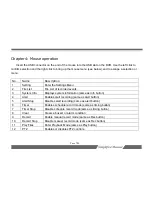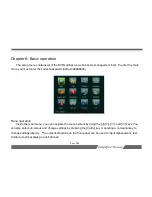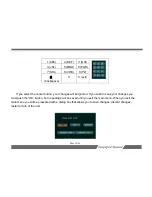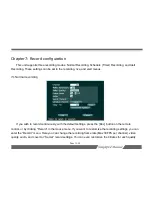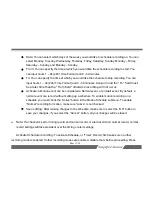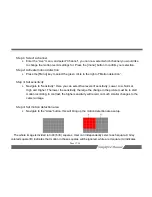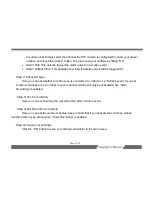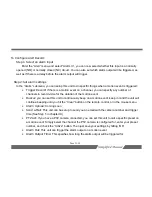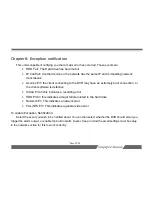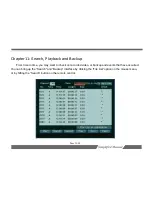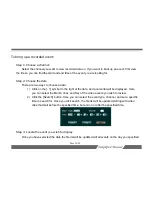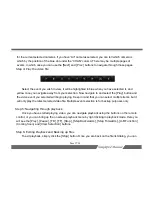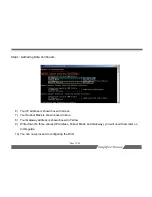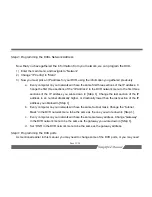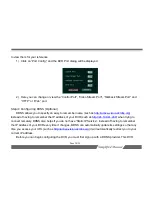Page 21/54
To Configure Alert Record:
Step 1: Select an alarm input
Enter the “Alert” menu, and select “Alarm In”, you can now select whether this input is a normally
opened
(NO)
or normally closed
(NC)
circuit. You can also set which alarm output will be triggered, as
well as if there is a delay before the alarm output will trigger.
Step 2: Set alarm settings
In the “Alarm” submenu, you can setup this unit to do specific things when a motion event is triggered:
•
Trigger Record:
if there is a motion event on a channel, you can specify any number of
channels to record video for the duration of the motion event
•
Buzzer:
you can set this unit to continuously beep on a motion event, keep in mind the unit will
continue beeping until you hit the “Clear” button on the remote control, or in the mouse menu.
•
Alarm Upload:
Coming soon
•
Send e-Mail:
This unit can be setup to send you an email with the camera number and trigger
time (See Step 5 in chapter IX)
•
PTZ Act:
If you have a PTZ camera connected, you can set this unit to call a specific preset on
a motion event. Simply select the channel the PTZ camera is configured for, enter your preset
number, and check the “Active” button. Then just save your settings by hitting “OK”.
•
Alarm Out:
This unit can trigger the alarm output on a motion event
•
Alarm Output Time:
This specifies how long the alarm output will be triggered for.