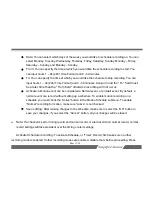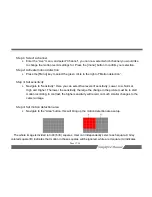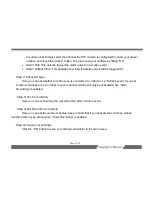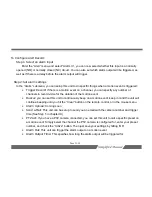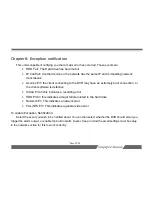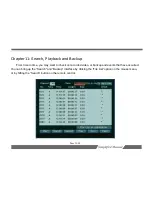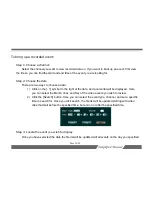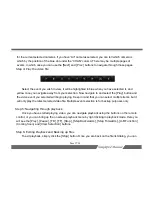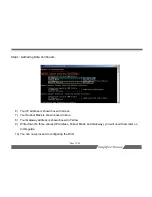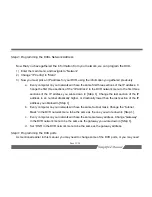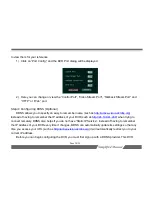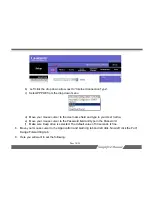Page 28/54
select multiple events, and click the
[Backup]
button. Here you can choose to backup a specific time,
or click
[Backup Clip]
to backup your previously selected events.
After clicking the
[Backup]
button, or the
[Backup Clip]
button, you will be prompted to select
your backup device. Select your device and click the
[OK]
button to backup your events. A red
meter will be displayed on the screen to indicate the progress of the backup. Once the backup has
finished, you will be returned to the backup screen, from here you can exit the menu, or backup
more video events.