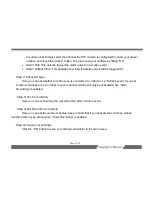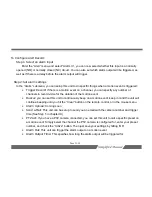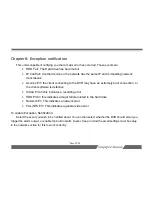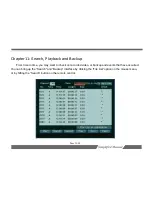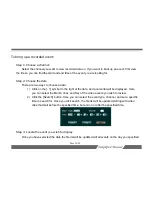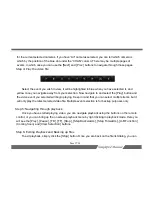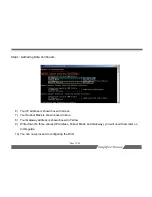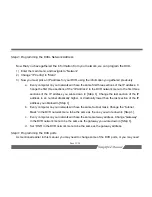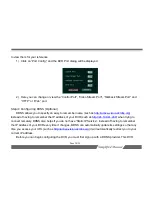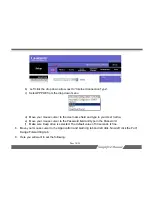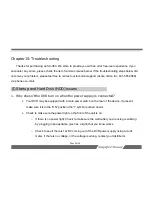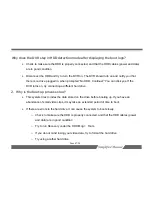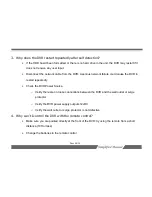Page 33/54
Step 2: Programming the DVRs Network Address
Now that you have gathered the information from your network, we can program the DVR.
1) Enter the main menu, and navigate to “Network”
2) Change “IP Config” to “Static”
3) Now you must pick an IP address for your DVR, using the information you gathered previously.
a. Every computer on your network will have the same first three sections of the IP address. C
hange the first three sections of the “IP Address” in the DVR network menu to the first three
sections of the IP address you wrote down in
[Step 1]
. Change the last section of the IP
address to an number drastically higher, or drastically lower than the last section of the IP
address you obtained in
[Step 1]
b. Every computer on your network will have the same Subnet mask. Change the “Subnet
Mask” in the DVR network menu to be the same as the one you wrote down in
[Step 1]
.
c. Every computer on your network will have the same Gateway address. Change “Gateway”
in the DVR network menu to be the same as the gateway you wrote down in
[Step 1]
.
d. Set “DNS” in the DVR network menu to be the same as the gateway address.
Step 3: Programming the DVR ports
As mentioned earlier in this manual, you may need to change some of the DVR ports, or you may need