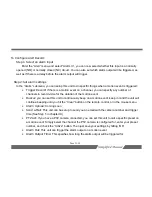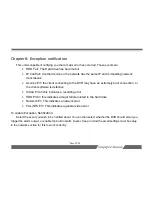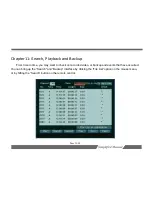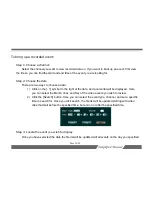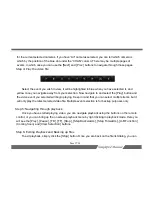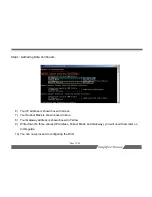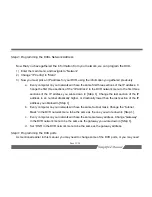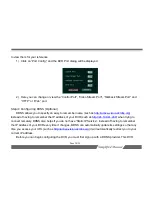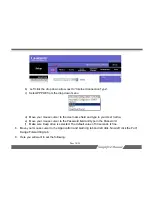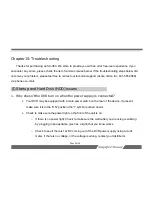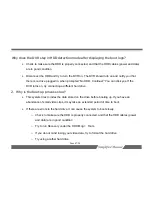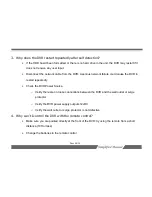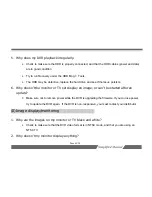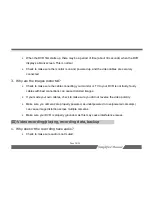Page 35/54
supports the following providers:
www.88IP.com
,
www.dyndns.org
,
www.no-ip.com
,
www.jgview.com
, and
www.3322.org
. Please keep in mind the Account, PWD, and HostName Field, have the following character
limitations:
•
Account – Maximum 12 characters
•
PWD – Maximum 8 characters
•
Hostname – Maximum 20 characters.
After you have selected the DDNS provider you signed up for (the “Server” dialog), enter your user
name, password, and hostname given to you by your DDNS provider. Click the “Active” button (a check
mark will be displayed). You can also test your connection here by hitting the “Test” button.
Step 5: Configuring e-mail notification settings
This unit is capable of sending out email notifications on certain events. If you would like to use this
function you must first setup the email settings in the “Email Config” menu inside of the “Network” Settings.
•
From
: Here you can enter the email address the DVR will use to send emails.
•
To:
Here you can enter the email address that the DVR will send the email notifications to.
•
CC:
Here you can enter a second email address that the DVR will send email notifications to.
•
SMTP Server:
Here you would specify the address of your outgoing mail server, if you are
unsure please contact your email service provider.