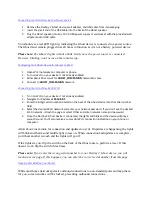If your Destiny 2 Ghost device is having trouble connecting after setting it up on your home Wi-
Fi, it’s likely that your router is blocking outbound connections to the required port. For the
device to work on your home network, you will need to adjust your network rules to allow
outbound connections to port 8883.
If you’re not sure how to adjust your home router, please reference your router’s user manual or
contact your Internet Service Provider for assistance.
Installing the Destiny 2 Ghost Skill
1.
From the Wi-Fi success page, select
Install Alexa Skill
to access the Ghost Skill page.
2.
Enter your Amazon username and password, then select
ENABLE
. This will redirect you to
Bungie.net.
3.
On the Bungie account page, choose your platform and sign in to your Bungie.net account.
4.
Select
Accept
when asked to allow Bungie access to your Amazon information.
1.
With the Skill enabled, speak to your Alexa-enabled device saying,
Alexa, tell Ghost to activate
.
2.
When prompted, say the 8-digit serial number located on the back of the Ghost device.
3.
After a successful registration, Ghost will greet you via the Destiny 2 Ghost device.
4.
When the lights on the Ghost device turn off, the Ghost device installation is complete and
ready for use.