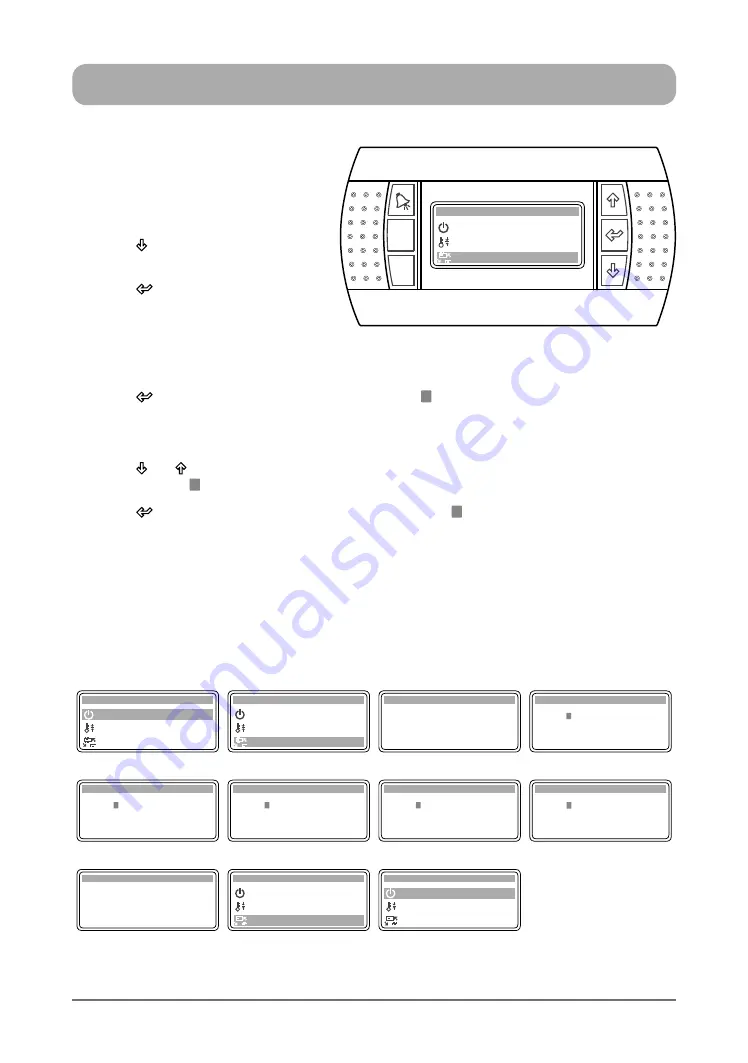
11
ActronAir
®
is constantly seeking ways to improve the design of it’s products, therefore specifications are subject to change without notice.
Copyright © 2016 Actron Engineering Pty. Ltd.
OPERATION MODE
1. Press
“
Prg
”
Button to get into the
Main Menu. Display will show Main
Menu and highlighted Sub-Menu
A. On / Off Unit
.
2. Press
“ ”
Button to scroll down into
C. Mode of Operation
sub-menu.
3. Press
“ ”
Button to lock-in
C. Mode
of Operation
sub-menu. Display
will change into
Heat / Cool
mode
selection menu showing
COOL
ONLY
mode,
HEAT ONLY
mode,
FAN ONLY
mode or
AUTO CHANGE OVER
mode, depending
on the previous mode selected.
4. Press
“ ”
Button to change the mode and the cursor “
” will be blinking at the first letter of the
current mode.
TO SELECT COOL ONLY MODE
(from HEAT ONLY mode)
5. Press
“ ”
or
“ ”
Button to scroll into COOL ONLY mode. Display will show COOL ONLY mode
with the cursor
“ ” still blinking.
6. Press
“ ”
Button to lock-in COOL ONLY mode, the cursor “
” will disappear indicating that the
operation is now in COOL ONLY mode.
Note:
To Select
HEAT ONLY
,
FAN ONLY
or
AUTO CHANGE OVER
Mode, follow steps 4 to 6 above.
TO RETURN TO THE MAIN MENU
7. Keep
pressing
“
Esc
”
(Escape/Return) Button until you get to the Main Menu screen
Display Progression
A. On / Off Unit
B. Setpoint
Main Menu A
C. Mode of Operation
B. Setpoint
Main Menu C
C. Mode of Operation
A. On / Off Unit
Heat / Cool C1
Mode: HEAT ONLY
Heat / Cool C1
Mode:
H
EAT ONLY
Step 1
Step 2
Step 3
Step 4
Heat / Cool C1
Mode:
COOL
ONLY
Heat / Cool C1
Mode:
H
EAT ONLY
Mode:
FAN
ONLY
Heat / Cool C1
Heat / Cool C1
Mode:
A
UTO CHANGE OVER
Step 5
Heat / Cool C1
Mode: COOL ONLY
B. Setpoint
Main Menu C
C. Mode of Operation
A. On / Off Unit
A. On / Off Unit
B. Setpoint
Main Menu A
C. Mode of Operation
Step 6
Step 7
Esc
Prg
B. Setpoint
Main Menu C
C. Mode of Operation
A. On / Off Unit












































