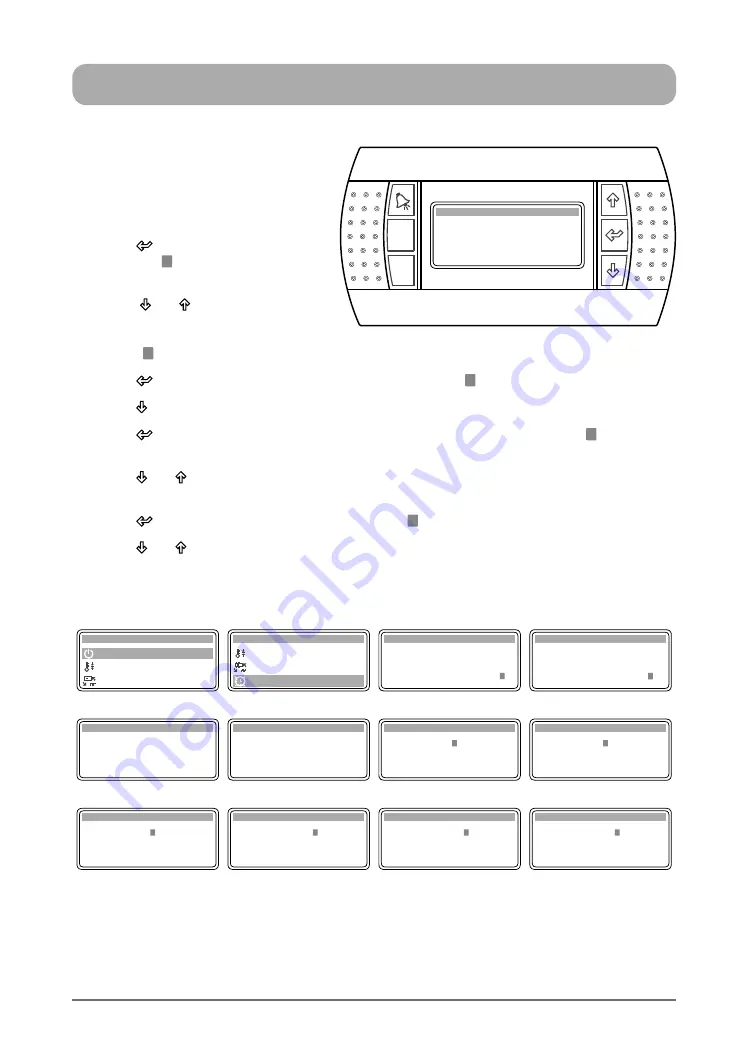
19
ActronAir
®
is constantly seeking ways to improve the design of it’s products, therefore specifications are subject to change without notice.
Copyright © 2016 Actron Engineering Pty. Ltd.
7-DAY PROGRAMMING ...
Display Progression
A. On / Off Unit
B. Setpoint
Main Menu A
C. Mode of Operation
C. Mode of Operation
B. Setpoint
Main Menu D
D. Clock / Scheduler
Hour: 08:39
Enable Night mode: No
Enable Scheduler: No
Date: 19 / 04 / 16
Day: Tuesday
Clock D1
Hour: 08:39
Enable Night mode: No
Enable Scheduler: Yes
Date: 19 / 04 / 16
Day: Tuesday
Clock D1
Step 1
Step 2
Step 3
Hour: 08:39
Enable Night mode: No
Enable Scheduler: Yes
Date: 19 / 04 / 16
Day: Tuesday
Clock D1
Monday:
Event 1: 00:00 to 00:00
Event 2: 00:00 to 00:00
Tuesday
Event 1: 00:00 to 00:00
Event 2: 00:00 to 00:00
Clock Schedule D3
Monday:
Event 1: 00:00 to 00:00
Event 2: 00:00 to 00:00
Tuesday
Event 1: 00:00 to 00:00
Event 2: 00:00 to 00:00
Clock Schedule D3
Monday:
Event 1: 05:00 to 00:00
Event 2: 00:00 to 00:00
Tuesday
Event 1: 00:00 to 00:00
Event 2: 00:00 to 00:00
Clock Schedule D3
Step 4
Step 5
Step 6
Step 7
Monday:
Event 1: 17:00 to 00:00
Event 2: 00:00 to 00:00
Tuesday
Event 1: 00:00 to 00:00
Event 2: 00:00 to 00:00
Clock Schedule D3
Monday:
Event 1: 17:00 to 00:00
Event 2: 00:00 to 00:00
Tuesday
Event 1: 00:00 to 00:00
Event 2: 00:00 to 00:00
Clock Schedule D3
Monday:
Event 1: 17:01 to 00:00
Event 2: 00:00 to 00:00
Tuesday
Event 1: 00:00 to 00:00
Event 2: 00:00 to 00:00
Clock Schedule D3
Monday:
Event 1: 17:59 to 00:00
Event 2: 00:00 to 00:00
Tuesday
Event 1: 00:00 to 00:00
Event 2: 00:00 to 00:00
Clock Schedule D3
Step 7
Step 8
Step 9 (17:01)
Step 9 (17:59)
1. From the main menu, scroll down
into
D. Clock/Scheduler
sub-menu
following the procedures from
Setting the Clock.
2. Press
“ ”
Button repeatedly until
the cursor “ ” get down into "
Enable
Scheduler
"
prompt.
3. Press
“ ”
or “ ”
Button to prompt
Enable Scheduler, "
Yes
" will replace
"
No
" in this sub-menu with the
cursor “
” flashing.
4. Press
“ ”
Button twice, to enable the scheduler. The cursor “ ” will move next to "Clock D".
5. Press
“ ”
Button twice, to scroll down into "
Clock Schedule D3"
sub-menu.
6. Press
“ ”
Button
to lock-in the
"
Clock Schedule D3"
sub-menu
and the cursor
“ ”
will appear
on Monday Event 1 start time.
7. Press
“ ”
or “ ”
Button to change the hour.
Note
: The time clock is in 24:00 format, i.e. 5:00 AM will be 05:00 and 5:00 PM will be 17:00.
8. Press
“ ”
Button
to lock-in the time and the cursor
“ ”
will move next to the minute indicator.
9. Press
“ ”
or “ ”
Button to change the minute.
Esc
Prg
Hour: 08:39
Enable Night mode: No
Enable Scheduler: Yes
Date: 19 / 04 / 16
Day: Tuesday
Clock D1
















































