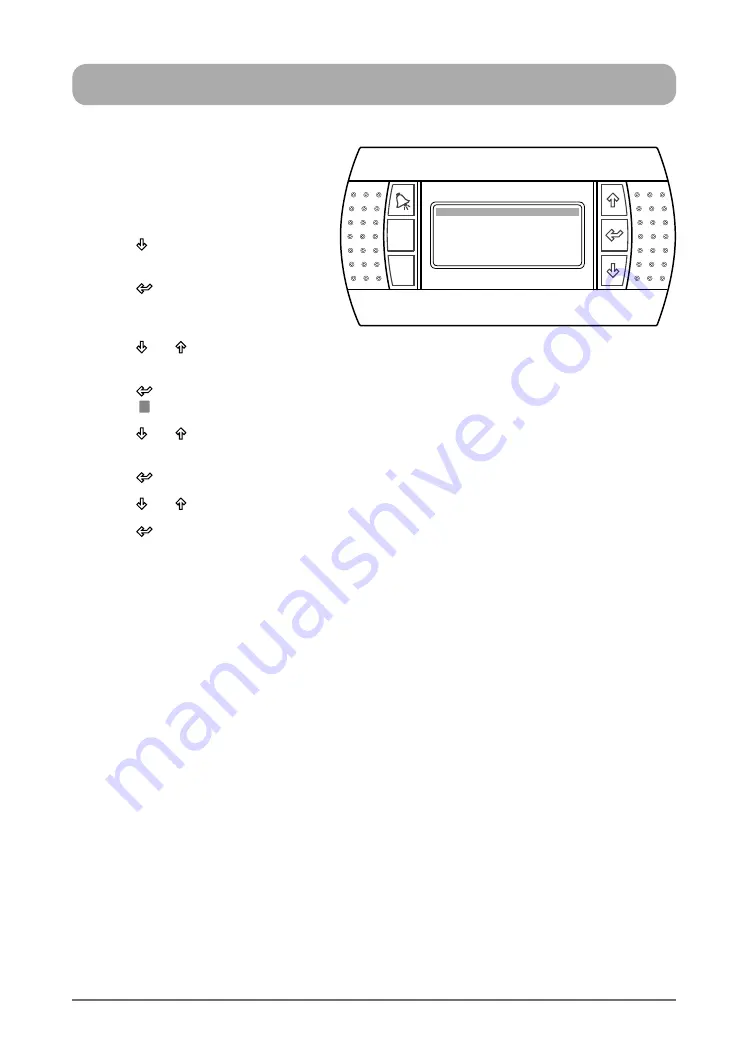
22
Operation Manual - Hercules CP10 Commercial Control Interface
Doc. No. 0525-022
Ver. 5 190314
SPECIAL DAYS
1. Press
“
Prg
”
Button to get into the
Main Menu. Display will show Main
Menu and highlighted Sub-Menu
A.
On / Off Unit
.
2. Press
“ ”
Button to scroll down into
D. Clock/Scheduler
sub-menu.
3. Press
“ ”
Button to lock-in
D. Clock
/ Scheduler
sub-menu. "
Clock D1
"
screen will appear.
4. Press
“ ”
or “ ”
Button to get into
"
Clock Schedule D8
"
sub-menu.
5. Press
“ ”
Button to lock-in "
Clock Schedule D8
", "Special Day 1" screen will appear with the
cursor “ ” blinking next to "Day" of the month for Special Day 1.
6. Press
“ ”
or “ ”
Button to
select the desired "Day" for "Special Day 1"
.
Note
: The d
esired "Special Day 1" can be programmed from Day 1 to 31 of the month.
7. Press
“ ”
Button
to lock-in the desired "Day". The cursor move next to the "Month" prompt.
8. Press
“ ”
or “ ”
Button to
select the desired "Month" for "Special Day 1"
.
9. Press
“ ”
Button
to lock-in the desired "Month". The cursor move next to the "Event 1" prompt.
10. Follow steps 7- 12 of the 7-Day Programming procedure to program Event 1 and Event 2.
Notes
: The scheduled program for each "Special Day" will be in operation only once.
The "Special Day" may need to be synchronized with the daylight saving time.
See daylight saving time set-up procedures.
11. Follow steps 1- 10 to program the succeeding "Special Days".
TO RETURN TO THE MAIN MENU
12. Keep
pressing
“
Esc
”
(Escape/Return) Button until you get to the Main Menu screen. Otherwise
press
“
Prg
”
Button.
Esc
Prg
After Hours operation
duration : 2H
(set to 0 to disable)
Clock Schedule D7















































