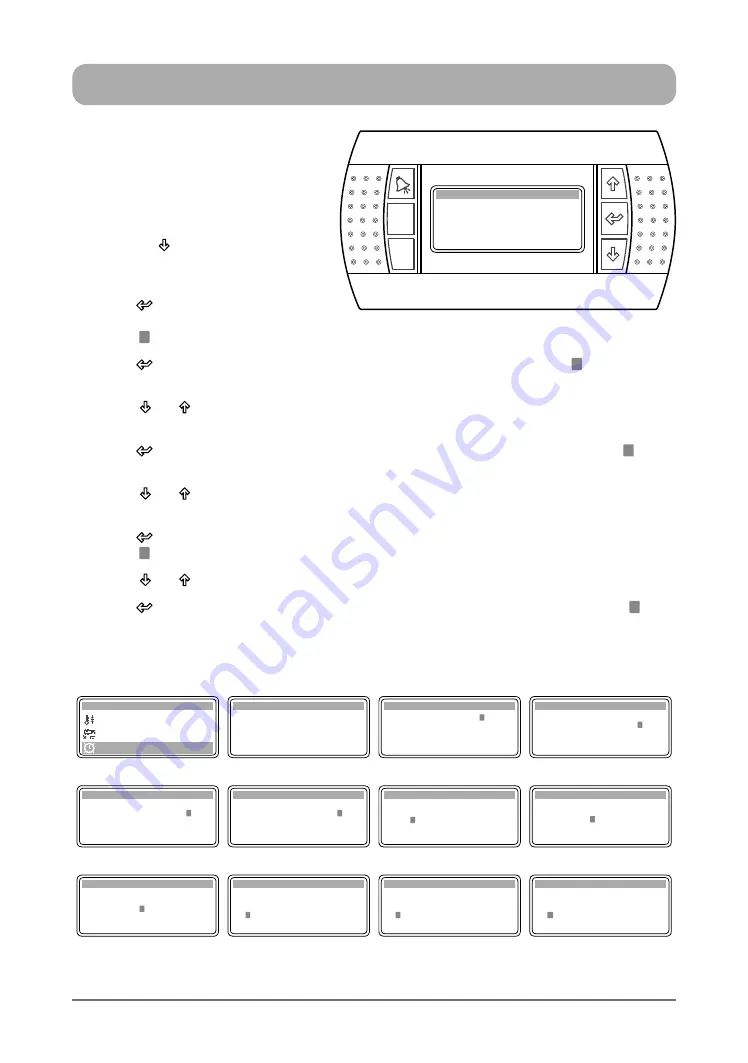
24
Operation Manual - Hercules CP10 Commercial Control Interface
Doc. No. 0525-022
Ver. 5 190314
DAYLIGHT SAVING TIME ENABLE ...
Display Progression
C. Mode of Operation
B. Setpoint
Main Menu D
D. Clock / Scheduler
Clock D2
DST: ENABLE
Transition time: --- min
Start: --- --- ---
in --- --- --- at --- .00
End: --- --- ---
in --- --- --- at --- .00
Clock D2
DST: ENABLE
Transition time: --- min
Start: --- --- ---
in --- --- --- at --- .00
End: --- --- ---
in --- --- --- at --- .00
Clock D2
DST: ENABLE
Transition time: --- min
Start: --- --- ---
in --- --- --- at --- .00
End: --- --- ---
in --- --- --- at --- .00
Step 1
Step 2
Step 3
Step 4
Clock D2
DST: ENABLE
Transition time: 01 min
Start: --- --- ---
in --- --- --- at --- .00
End: --- --- ---
in --- --- --- at --- .00
Clock D2
DST: ENABLE
Transition time: 60 min
Start: --- --- ---
in --- --- --- at --- .00
End: --- --- ---
in --- --- --- at --- .00
Clock D2
DST: ENABLE
Transition time: 60 min
Start: --- --- ---
in --- --- --- at --- .00
End: --- --- ---
in --- --- --- at --- .00
Clock D2
DST: ENABLE
Transition time: 60 min
Start: FIRST SUNDAY
in --- --- --- at --- .00
End: --- --- ---
in --- --- --- at --- .00
Step 5
Step 6
Step 7
Clock D2
DST: ENABLE
Transition time: 60 min
Start: LAST SUNDAY
in --- --- --- at --- .00
End: --- --- ---
in --- --- --- at --- .00
Clock D2
DST: ENABLE
Transition time: 60 min
Start: FIRST SUNDAY
in --- --- --- at --- .00
End: --- --- ---
in --- --- --- at --- .00
Clock D2
DST: ENABLE
Transition time: 60 min
Start: FIRST SUNDAY
in JANUARY at --- .00
End: --- --- ---
in --- --- --- at --- .00
Clock D2
DST: ENABLE
Transition time: 60 min
Start: FIRST SUNDAY
in OCTOBER at --- .00
End: --- --- ---
in --- --- --- at --- .00
Step 7
Step 8
Step 9 (January)
Step 9 (October)
1. From the main menu, go to
D. Clock
/Scheduler
sub-menu following the
procedures from Setting the Clock
section.
2. Press the
“ ”
Button to get into
"
Clock D2
" (Daylight Saving Time)
sub-menu.
3. Press
“ ”
Button to lock-in
Daylight
Saving Time
sub-menu
and the
cursor
“ ”
will appear on "ENABLE" indicator.
4. Press
“ ”
Button again to enable
Daylight Saving Time
mode
and the cursor
“ ”
will move to
the "Transition time" segment.
5. Press
“ ”
or “ ”
Button to select the number of minutes for transition into daylight saving time..
Note
: The transition time can be set in 1 minute increment up to 60 minutes maximum.
6. Press
“ ”
Button to lock-in the selected length of transition time, i.e. 60min. The cursor “ ” will
next move into the Sunday for the start of the transition to occur.
7. Press
“ ”
or “ ”
Button to select the "Sunday" for the transition into daylight saving time.
Note
: The "Sunday" transition can be set as First Sunday, Second... Fourth or Last Sunday.
8. Press
“ ”
Button to lock-in the Sunday for the transition to occur, i.e. FIRST SUNDAY. The
cursor “ ” will next move into the starting month selection segment.
9. Press
“ ”
or “ ”
Button to select the "Month" for the transition into daylight saving time.
10. Press
“ ”
Button to lock-in the Month for the transition to occur, i.e. October. The cursor “ ” will
next move into the starting time selection segment.
Esc
Prg
Clock D2
DST: ENABLE
Transition time: 60min
Start: LAST SUNDAY
End: LAST SUNDAY
in MARCH at 2.00
in OCTOBER at 3.00













































