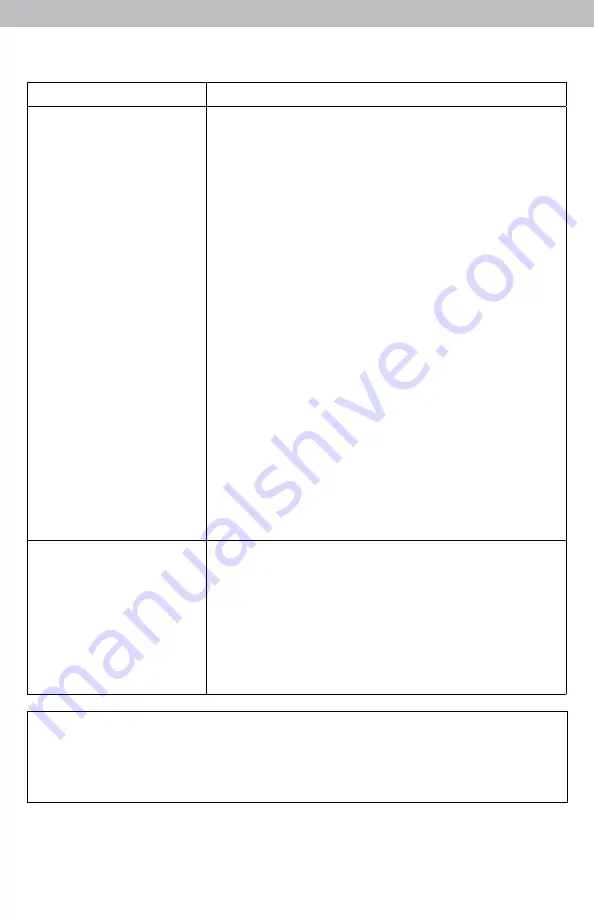
22
Troubleshooting
Problem
Possible Solution
Cannot access data
online or on the
AcuRite mobile app
• Verify that the status in the AcuRite Connect software
on your PC indicates that the data was received from
the display.
• Verify that you created an account or logged into
an existing account at www.acu-link.com or in the
AcuRite app, and that you input the display’s MAC
ADDRESS as a part of the account setup.
• Verify that the USB cable is securely connected to the
display AND to the PC.
• Verify the display is powered ON.
• Verify the PC that the display is connected to is
always powered ON.
• Verify the PC that the display is connected to is
always connected to the internet.
• Verify that the display’s MAC ADDRESS is entered
correctly in the AcuRite Connect software on your PC.
• Verify that “Streaming” is enabled in the AcuRite
Connect software on your PC.
• Verify that the display’s MAC ADDRESS is correct in
your www.acu-link.com and/or AcuRite mobile app
account.
• Follow on-screen troubleshooting steps in the AcuRite
Connect software.
AcuRite Connect data
is different than the
display’s data
• Check that the USB cable is securely connected to the
display AND to the PC’s USB port.
Restart the AcuRite Connect software.
• Unplug the USB cable from the PC for 1 minute, and
then plug the cable back in again.
• USB port may be malfunctioning, try using another
USB port.
If your AcuRite product does not operate properly after trying
the troubleshooting steps, visit www.AcuRite.com or call
(844) 228-5465 for assistance.
Summary of Contents for 01525
Page 27: ...27 ...







































