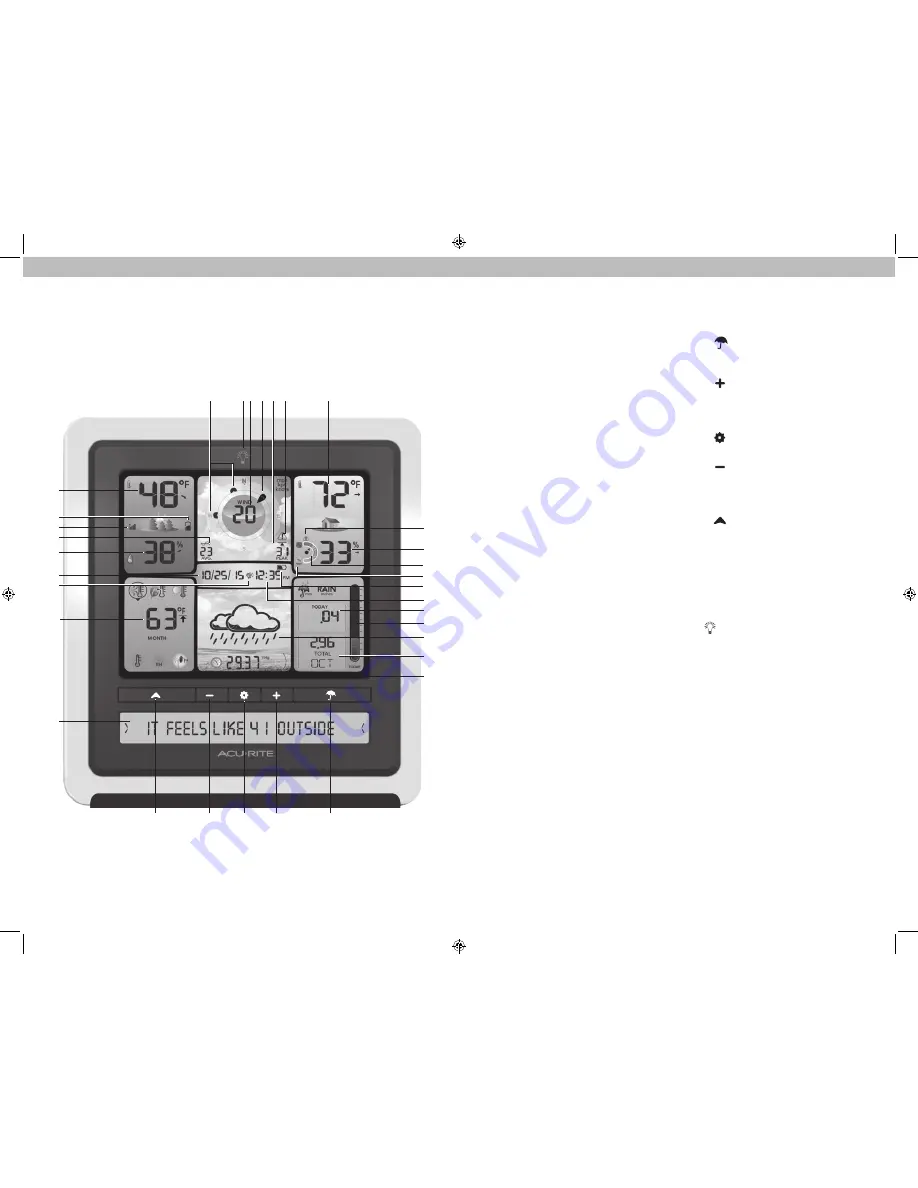
4
5
Features & Benefits
Display Unit
1. Previous 2 Wind Directions
2. Backlight Button
For momentary backlight and
dimmer settings.
3. Current Wind Speed
4. Current Wind Direction
5. Peak Wind Speed
Highest speed from the last
60 minutes.
6. High Wind Speed Icon
Indicates peak wind speed is greater
than 50 MPH (81 KPH).
7. Current Indoor Temperature
Arrow icon indicates direction
temperature is trending.
8. High Indoor Humidity Icon
Indicates indoor humidity level is
greater than 75% RH.
9. Current Indoor Humidity
Arrow icon indicates direction
humidity is trending.
10. Humidity Level Indicator
Indicates a high, low, or ideal indoor
humidity comfort level.
11. Low Indoor Humidy Icon
Indicates indoor humidity level is
below 16% RH.
12. Display Low Battery Icon
13. Clock
14. Rainfall
Displays rainfall total for TODAY, this
WEEK, or this MONTH.
15. Today’s Rain Indicator
Illustrates rainfall collection up to 1
inch (25 mm).
16. 12 to 24 Hour Weather Forecast
Self-Calibrating Forecasting pulls data
from your 5-in-1 sensor to generate
your personal forecast.
17. Rainfall History
Displays historical rainfall totals (see
page 14).
18. Barometric Pressure
Arrow icon indicates direction
pressure is trending.
19. “ “ Button
Changes the rainfall data being
displayed (#17).
20. “
”
Button
For setup preferences and manually
cycling through Weather Ticker
messages.
21. “
” Button
for setup preferences.
22. “
”
Button
For setup preferences and manually
cycling through Weather Ticker
messages.
23. “
” Button
Changes the WEATHER SELECT
category (#25) being displayed.
24. Weather Ticker
TM
Streams real-time data (see page 15).
25. WEATHER SELECT
Displays high/low records and
seasonal data (see page 13).
26. AUTO DIM Icon
Indicates display is in auto-dimming
brightness mode. (see page 10)
27. Date
28. Current Outdoor Humidity
Arrow icon indicates direction
humidity is trending.
29. Average Wind Speed
Taken from all wind speed readings
over the past 2 minutes.
30. 5-in-1 Sensor Signal Strength
31. Sensor Low Battery Icon
32. Current Outdoor Temperature
Arrow icon indicates direction
temperature is trending.
1
4
3
2
7
5 6
29
31
24
26
27
28
30
32
8
9
11
12
14
15
17
18
16
10
13
19
20
21
22
23
25































