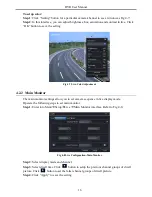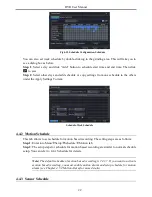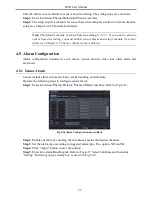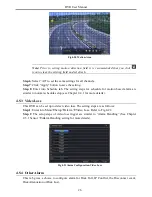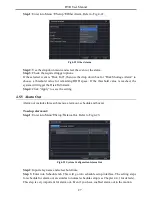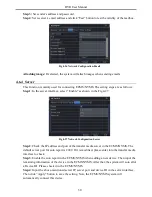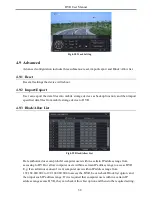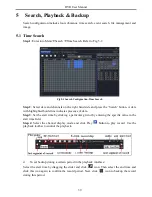DVR User Manual
25
important for sensor alarm. Even if you have enabled the sensor alarm for all channels and
setup the trigger, you will not see the result of sensor alarm if no schedule is added.
If you have set schedule for sensor based recording in the same timeline, recordings can also
be triggered.
4.5.2 Motion Alarm
Motion includes two sub menus: motion and schedule. The steps to set motion alarm are as
follows:
Step 1
: Enter into Menu
Setup
Alarm
Motion. Refer to Fig 4-19:
Fig 4-19 Alarm Configuration-Motion
Step 2
: Enable motion alarm, set alarm hold time which refers to the time till which the
system will wait for further detection of motion. e.g. If the holding time is set to 10 seconds,
once the system detects a motion, it will go into alarm but would not detect any other motion
alarm (specific to channel) until 10 seconds. If there is other motion detected during this
period it is considered it as continuous movement, otherwise it will be considered as a single
motion.
Step 3
: The setup steps of motion trigger are similar to “Alarm Handling” (See Chapter 4.5.1
Sensor
Alarm Handling setting for more details).
Step 4
: After clicking Area button, a dialog box will pop-up as Fig 4-20:
Step 5
: In the Area interface, you can drag slide bar to set the sensitivity value (1-8). The
higher the value is the more sensitive it is to motion. Since the sensitivity is influenced by
color and time (day or night), you can adjust its value according to the practical conditions.
Left click the grid and drag to delete area. Click
icon to set the whole area as detection
area. Click
icon to clear the set detection area. Click
icon to test the sensitivity as
per the local conditions. Once motion is sensed, it displays a figure icon. Click
icon, to
save the setting. Click
icon to exit the current interface.
Summary of Contents for Ai-T40
Page 16: ...DVR User Manual 11 Fig 3 3 Live Playback...
Page 70: ...A0...