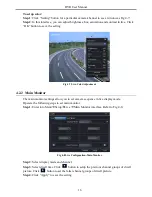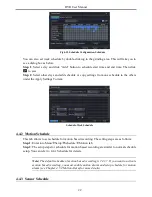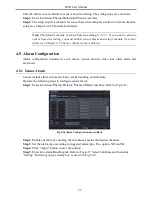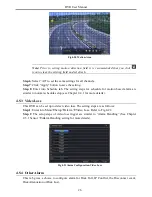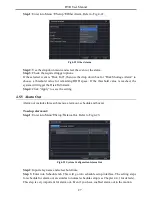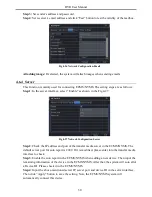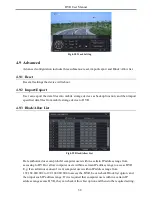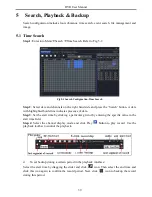DVR User Manual
28
based alarm or sensor based alarm, you will not see the result of alarm out if no schedule is
added here.
To set up buzzer:
Step 1
: Enter into Menu
Setup
Alarm Out
Buzzer.
Step 2
: Checkmark Buzzer and set buzzer alarm hold time. This would trigger the buzzer
when the system is on an alarm.
4.6 Network Configuration
Network configuration includes five submenus: network, sub stream, Email, server and other
settings. Network settings must be configured if DVR is used for monitoring over network.
4.6.1 Network
To set up network:
Step 1
: Enter into Menu
Setup
Network
Network tab. Refer to Fig 4-24:
Fig 4-24 Network Configuration-Network
Step 2
: Set HTTP port. The default HTTP port is 80. If the value is changed, you shall add the
port number when typing IP address in IE address blank. e.g. If HTTP port is set to 82 and IP
address
is
http://192.168.0.25
,
you
should
input
the
following
IP
address:
http://192.168.0.25:82 into IE browser.
Step 3
: Set server port. The default server port is 6036.
Step 4
: Connect internet. There are three ways to connect internet.
If you have a DHCP server running and would like your DVR to automatically obtain an
IP address and other network settings, check the checkbox beside "Obtain an IP address
automatically". Then the device will distribute IP address, subnet mask, and gateway IP
and DNS server.
If you want to configure your own settings, disable “Obtain an IP address automatically”
item and input the IP address, subnet mask, gateway IP and DNS server.
If you connect internet through PPPoE, disable “Obtain an IP address automatically”
Summary of Contents for Ai-T40
Page 16: ...DVR User Manual 11 Fig 3 3 Live Playback...
Page 70: ...A0...