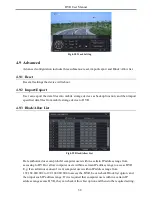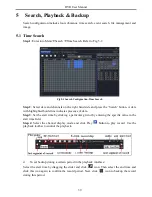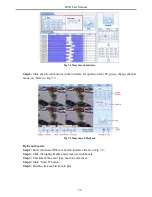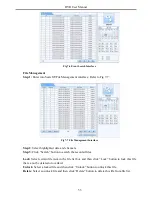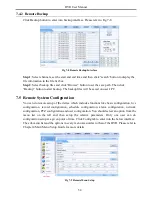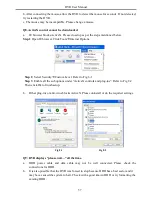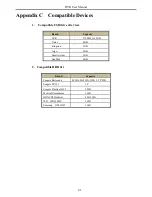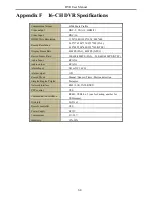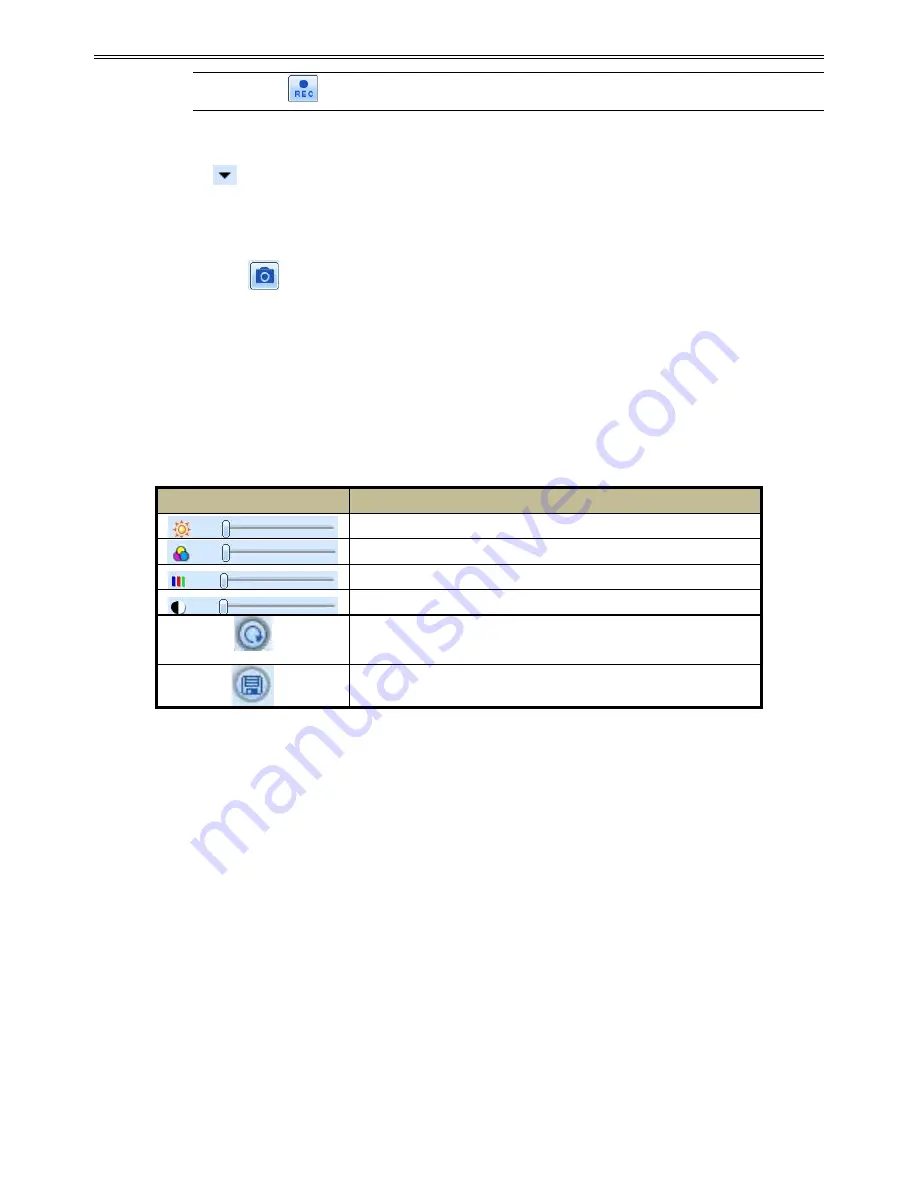
DVR User Manual
49
Note
: Click
button to start recording. The record file will be saved in user’s PC.
Screen display mode:
Click the
icon beside the screen display mode to select channels.
A maximum of 16 channels can be selected. Then click OK button to confirm the setting.
Snap pictures
Click “Snap”
icon to automatically capture pictures and save those pictures in the
computer.
You can set up the save path for those picture in the Remote Preview interface
Configuration
Local configuration.
Color adjustment:
Drag the slide bar to adjust Brightness, Contrast, Hue, and Saturation. Click Default to reset
them to original value.
Buttons
Description
Drag the scroll bar to adjust the brightness of channel
Drag the scroll bar to adjust the contrast of channel
Drag the scroll bar to adjust the saturation of channel
Drag the scroll bar to adjust the hue of channel
Click this button to recover the default value of brightness,
contrast, saturation and hue.
Save the adjustment
PTZ control
Please connect speed dome to the device via RS485 firstly, make sure the protocol of the
speed dome is supported by the device and set the relative parameters manually. User can
control the dome up, down, right, left or stop rotating on Control Center, adjust rotation speed,
Iris and zoom, focus on the dome, and set the presets, etc.
Buttons definition:
Summary of Contents for Ai-T40
Page 16: ...DVR User Manual 11 Fig 3 3 Live Playback...
Page 70: ...A0...