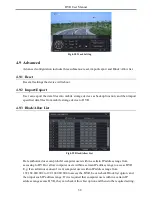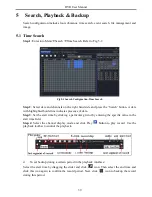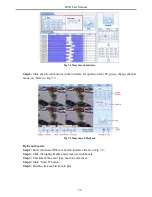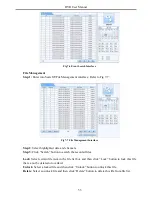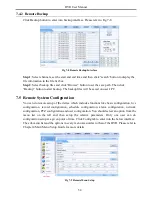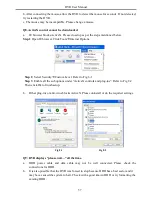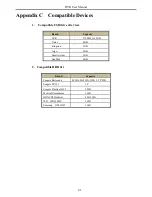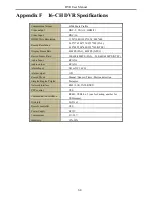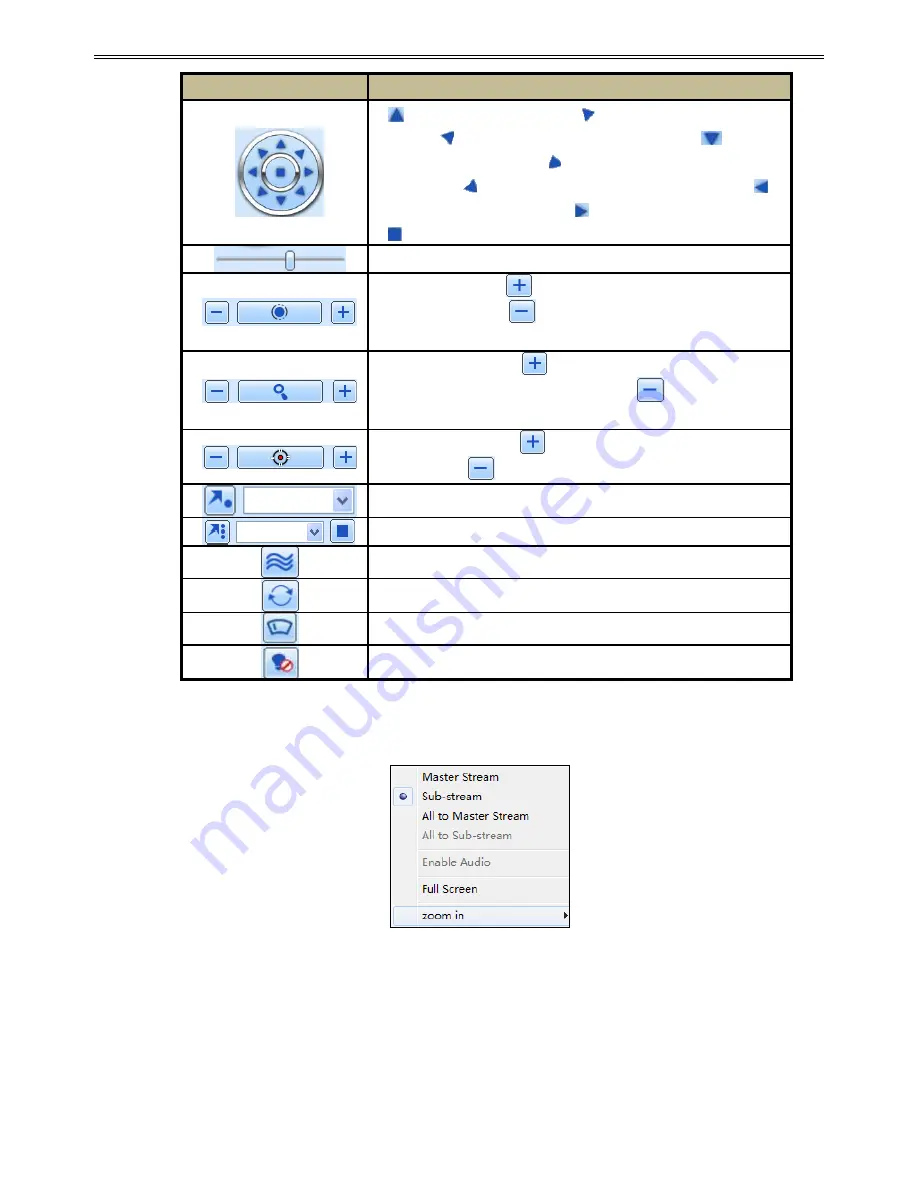
DVR User Manual
50
Buttons
Description
to rotate the dome upwards.
to rotate the dome diagonally
up-left.
to rotate the dome diagonally up-right
to rotate
the dome downwards.
to rotate the dome diagonally
down-right
to rotate the dome diagonally down-left
to
rotate the dome towards left.
to rotate the dome towards right
to stop rotating the dome.
Drag the scroll bar to adjust rotating speed of the dome.
'Iris' button. Click
button near 'Iris' button to increase light
of the dome. Click
button near 'Iris' button to decrease light
of the dome.
'Zoom' button. Click
button near 'Zoom' button to zoom in
the locale picture of this camera. Click
button near 'Zoom'
button to zoom out the locale picture of this camera.
'Focus' button. Click
button near 'Focus' button to have long
focus. Click
button near 'Focus' button to have short focus.
Go to the Preset
Select and do auto cruise
Track
Auto scan
Wiper button
Light button
Click the right mouse on the live interface. This will take you to a pull-down menu.
Fig 7-2 Right Key Sub Menu
Stream:
This DVR supports master stream and sub stream. Master stream has higher frame
rate, max 25FPS
(
PAL
)
/30 FPS
(
NTSC
)
for every channel, but it needs higher network
bandwidth simultaneously. Sub stream has low frame rate, max 6FPS
(
PAL
)
/7FPS
(
NTSC
)
for every channel, it requires low network bandwidth. Therefore, you can select the stream
according to your bandwidth.
Summary of Contents for Ai-T40
Page 16: ...DVR User Manual 11 Fig 3 3 Live Playback...
Page 70: ...A0...