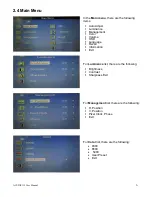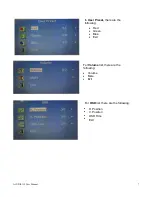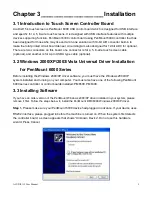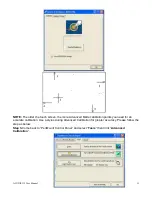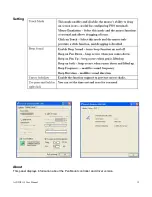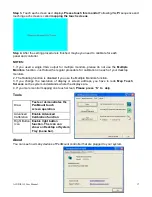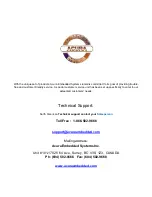When the Burn-in Mode is Unable to Eradicate…
1.)
If the “RGB” is still on the top left corner of the screen, press
to enter “Miscellaneous” and
choose “Reset”, and then
Yes,
and press
. When the screen goes black, disconnect power and
repeat the above steps.
2.)
If the “RGB” is not found, disconnect the AC power cord first. Then press the
buttons
(don’t let them go) until the AC power cord is connected, and wait for 2 to 3 seconds. When “RGB”
appears, repeat the above steps.
3.)
Functions of OSD Keys
2.2 OSD Controls
To make any adjustment, select the following:
1. Press
(Menu) to show the OSD menu or disable the OSD menu.
2. Select the icon that you wish to adjust with the (
/
or +/-) key in the menu.
3. Press
(Menu) and then choose the item with the (
/
or +/-) key.
4. Press
(Menu) and then adjust the quality with the (
/
or +/-) key.
4.)
If the “RGB” is still on the top left corner of the screen, press
to enter “Miscellaneous” and
choose “Reset”, and then
Yes,
and press
. When the screen goes black, disconnect power
and repeat the above steps.
5.)
If the “RGB” is not found, disconnect the AC power cord first. Then press the
buttons
(don’t let them go) until the AC power cord is connected, and wait for 2 to 3 seconds. When “RGB”
appears, repeat the above steps.
6.)
Functions of OSD Keys
2.3 OSD Default Parameter
Management
Luminance
Blue
80
Language
English
H. Position
auto
Brightness
70
Red
80
OSD
V. Position
auto
Contrast
50
Green
80
H. Position
Auto
Pixel Clock
auto
Sharpness
3
Mute
ON
V. Position
Auto
Phase
auto
Color
6500
Volume
50
OSD time
Auto
ACUDIS115 User Manual
5