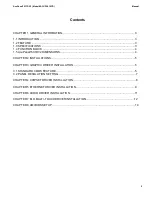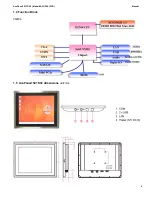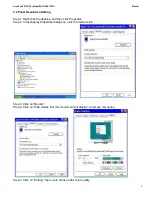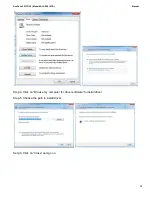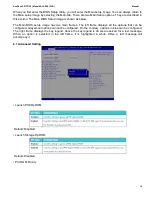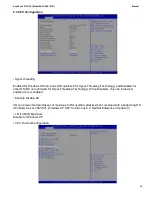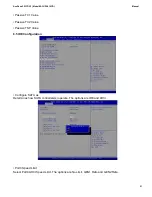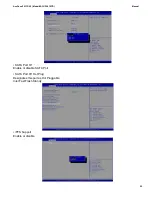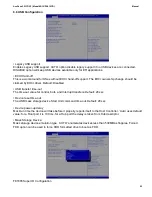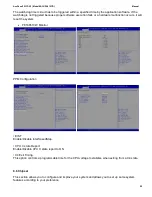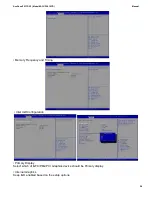AcuPanel15C1DV2 ( Model #ACUPNL15CD ) Manual
12
Chapter 7
Install Elo Multi-Touch Driver
7.1. The Setup Program: EloSetup.exe
Install Elo Multi-Touch drivers and applications (Calibration, cursor edge acceleration). Below is a list of
supported installations:
(a) USB or Serial Multi-Touch monitors: ex: IT-Plus or IR-Plus
(b) Legacy single touch monitors ( Serial and USB including APR ).
It shows all Elo USB or Serial interface detected. For serial Elo interface, it also shows firmware version.
This works only if there is no Elo drivers currently installed on any of the serial com ports.
At the end of installation, it will launch the EloTray program and also put a desktop icon for the EloTray
program; when the icon is double clicked, the EloTray's popup menu shows up. See Fig. 1.
7.2. The Configuration Program: ELoTray.exe
This is the configuration tool for Elo Multi-Touch drivers. The setup program will launch the tool at end of
installation. It is a tray program located in the system notification area. When the small Elo icon is clicked,
a popup menu will show all tasks a user can perform. Fig. 1 shows a screen shot of the popup menu.
Fig. 1 Two ways to invoke tool menu: desktop shortcut icon, or notification
area icon.
7.3. Below is a description of each of the menu items:
7.3.1 Calibrate Elo Touch screen
The calibration tool is used to calibrate an Elo touch screen. Fig. 3 shows the screen shot of the tool at the
beginning of the calibration task.