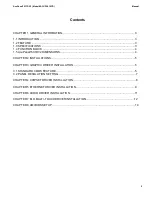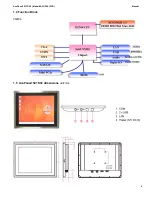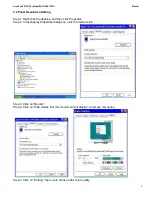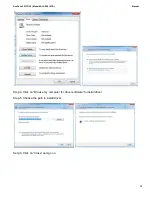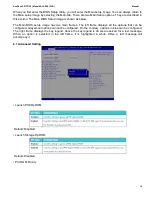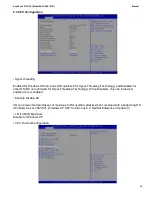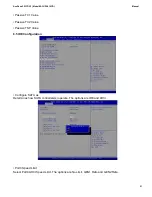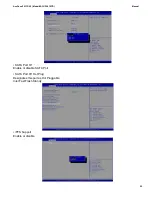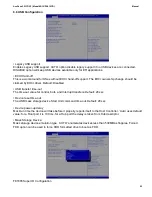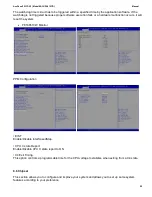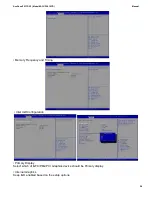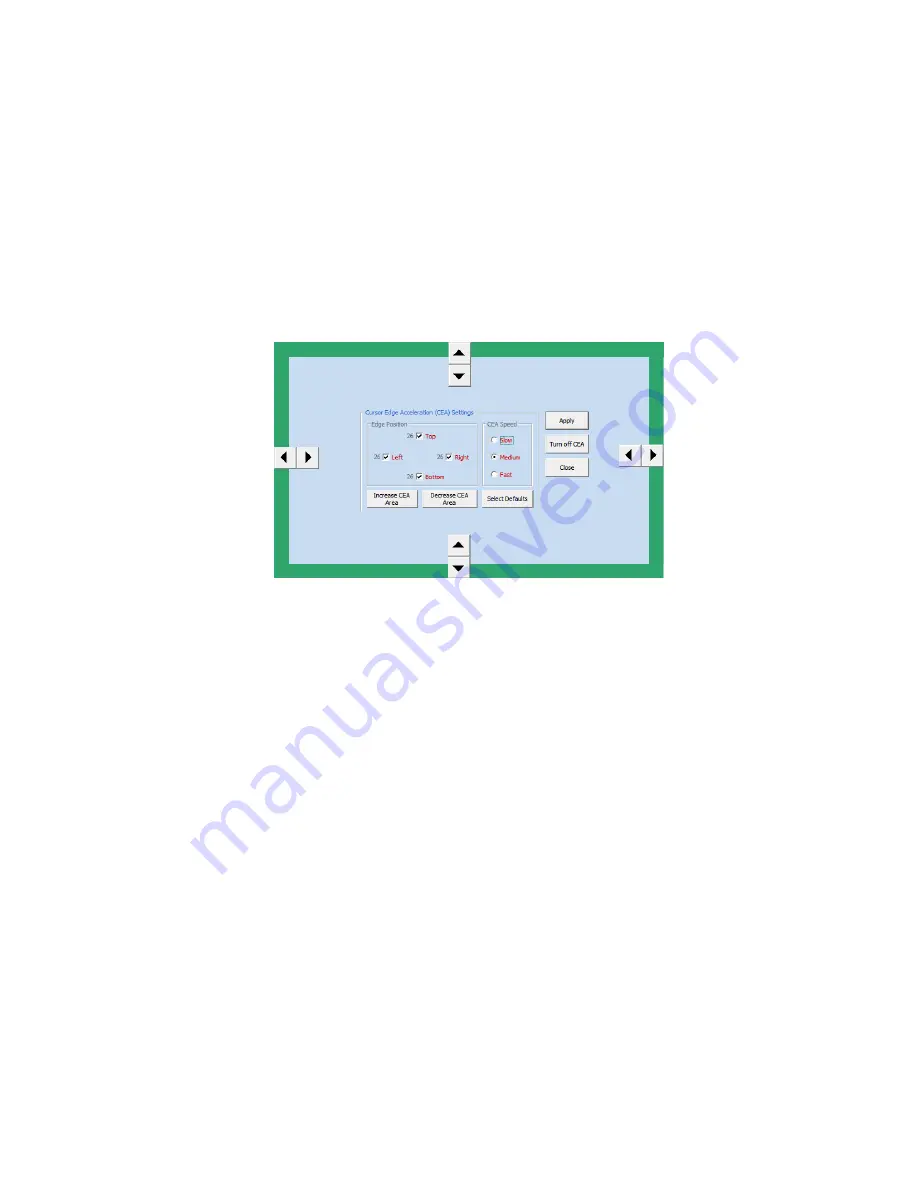
AcuPanel15C1DV2 ( Model #ACUPNL15CD ) Manual
13
When user has touched all 3 targets, the screen will show "Accept" and "Retry" buttons. User can test the
calibration accuracy and then either accept (saving calibration data) or re-do calibration. Fig. 4 is the
screen shot.
7.3.2 Cursor Edge Acceleration
(CEA)
The Cursor Edge Acceleration tool is used to set cursor acceleration along the edges of the touch monitor.
See a screen shot below.
To enable CEA, click the "Select Default" button, or make selections of choices.
The position of CEA can be specified by selecting position checkboxes.
The size of each edge can be adjusted individually.
7.3.3 Settings
The setting dialog box only has two options:
Start EloTray program at system startup, and double the size of Windows title bars and scroll bars.
7.3.4 Keyboard
The Keyboard menu item will bring up the keyboard application. This application comes with Windows 7.
7.3.5 Restart Tablet Input Service
Stop and then re-start Tablet Input Device in Windows 7. Sometime, it necessary to restart the service to
get touch on Windows 7.
7.3.6 About
The About box shows version, copyright, build time, monitor and Elo touch screen information.
7.3.7 Close This Popup
Close the popup menu list, the EloTray program will keep running.
7.3.8 Exit Application
Stop running the EloTray application. Its icon will disappear from the system notification area.
7.4. Command Line Options to EloSetup.exe