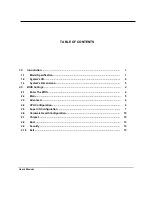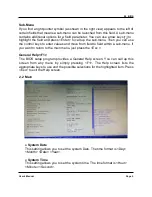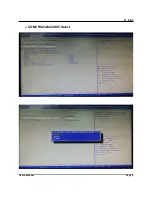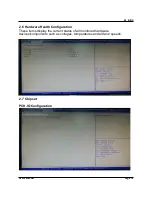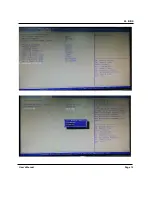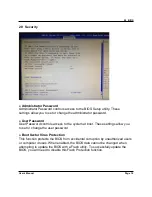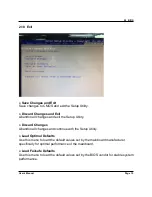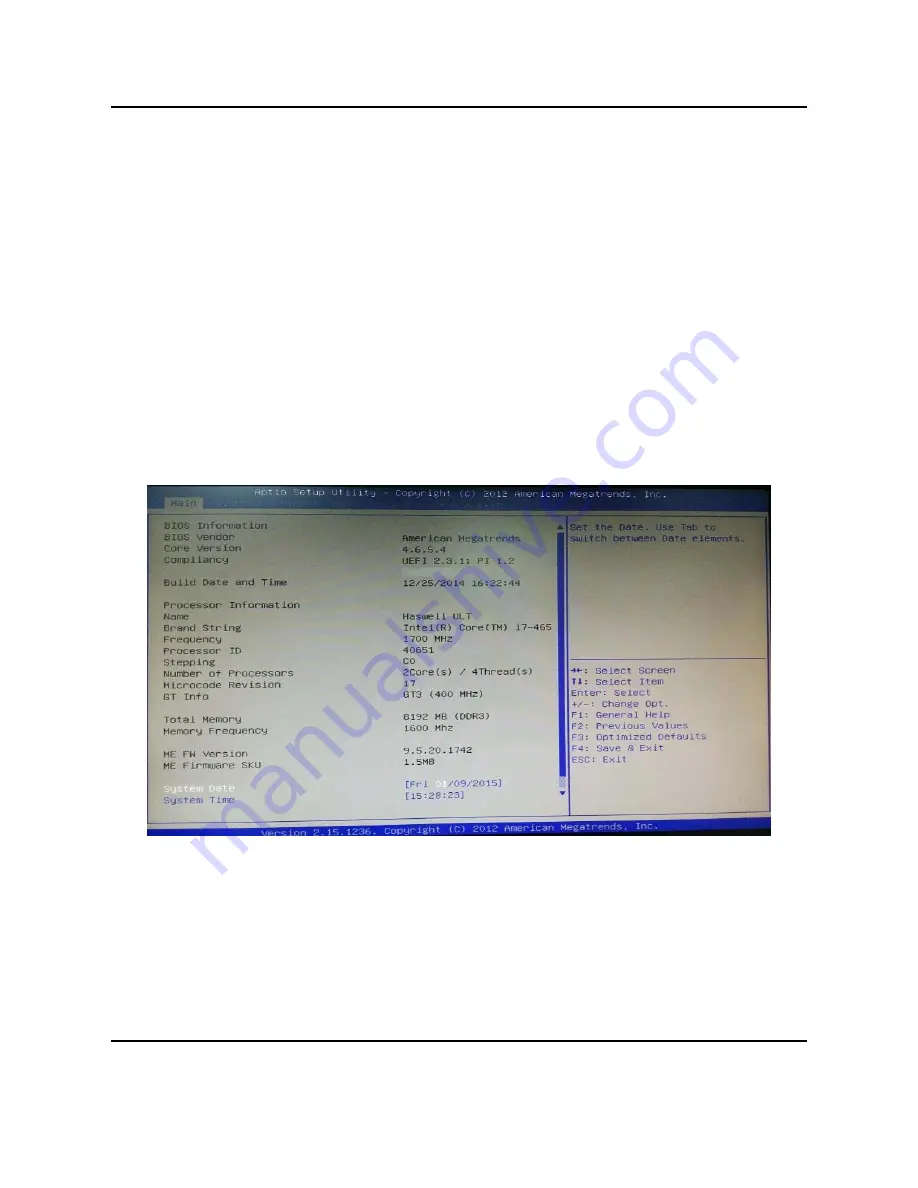
2.0 BIOS
Sub
‐
Menu
If you find a right pointer symbol (as shown in the right view) appears to the left of
certain fields that means a sub
‐
menu can be launched from this field. A sub
‐
menu
contains additional options for a field parameter. You can use arrow keys (
↑↓)to
highlight the field and press <Enter> to call up the sub
‐
menu. Then you can use
the control keys to enter values and move from field to field within a sub
‐
menu. If
you want to return to the main menu, just press the <Esc >.
General Help <F1>
The BIOS setup program provides a General Help screen. You can call up this
screen from any menu by simply pressing <F1>. The Help screen lists the
appropriate keys to use and the possible selections for the highlighted item. Press
<Esc> to exit the Help screen.
2.2 Main
» System Date
This setting allows you to set the system Date. The time format is <Day>
<Month> <Date> <Year>.
» System Time
This setting allows you to set the system time. The time format is <Hour>
<Minute> <Second>.
User’s Manual Page 5
Summary of Contents for PowerBrick Ultra
Page 5: ...1 0 Introduction 1 3 System s Dimensions Unit mm User s Manual Page 3...
Page 8: ...2 0 BIOS 2 3 Advanced 2 4 CPU Configuration User s Manual Page 6...
Page 10: ...2 0 BIOS COM1 RS232 422 485 Select User s Manual Page 8...
Page 11: ...2 0 BIOS COM2 RS232 422 485 Select User s Manual Page 9...
Page 13: ...2 0 BIOS System Agent SA Configuration Graphics Configuration User s Manual Page 11...
Page 14: ...2 0 BIOS User s Manual Page 12...