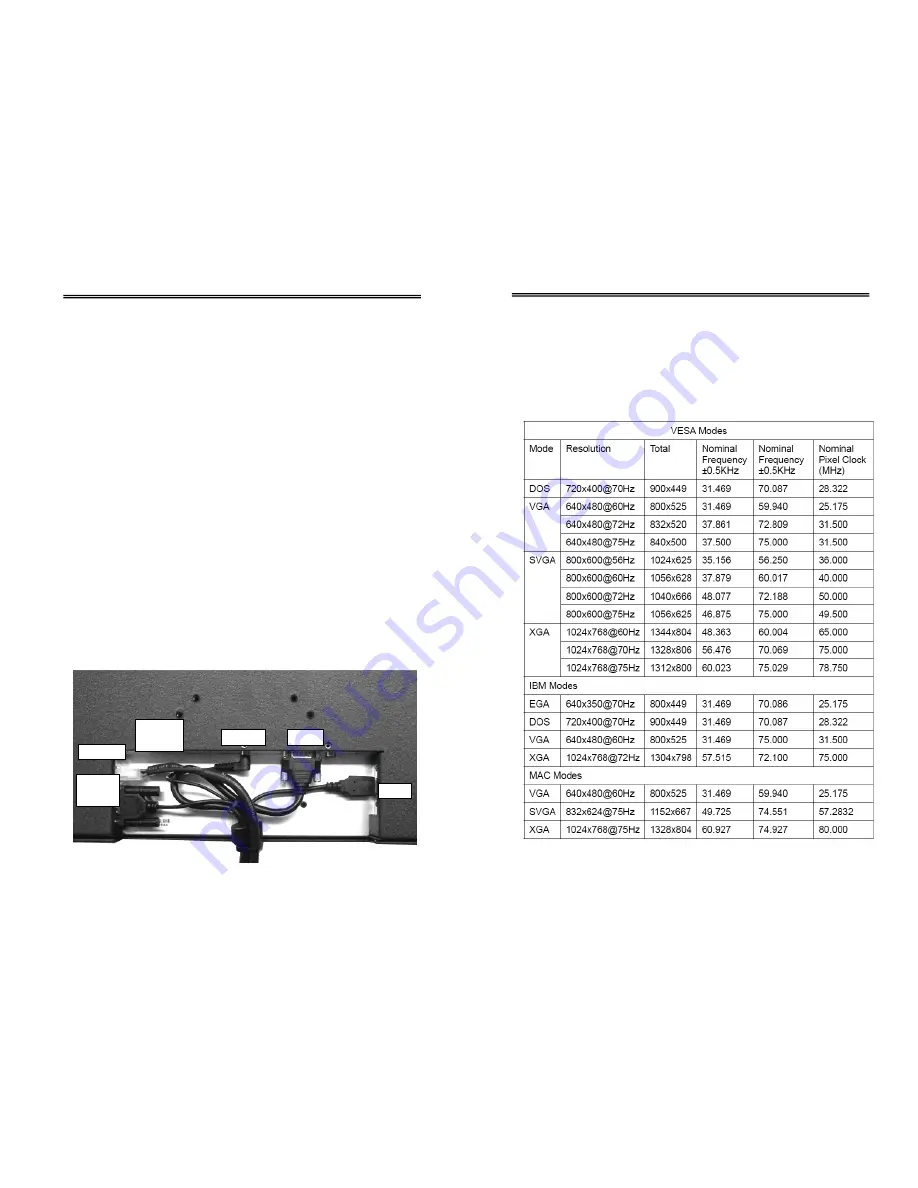
AcuBrite™
Manual
User’s Manual
Installation
1. Turn power off for both Computer and Display before
making any connection.
2. Connect the power cable (12v AC/DC adapter or 8v –
30v DC).
3. The LCD monitor comes with a 15-pin video cable; you
may use this cable for both IBM PC’s & compatibles and
Macintosh.
4. Tighten the screws of the Display cable until the
connectors are fastened securely.
5. Switch on power to the monitor, then to the computer
system. Yellow LED should be on when only the monitor
is powered on and green LED should be on when both
monitor and computer are powered on.
The following picture provides the connection outline
*
Touch screen can use serial port or USB port.
Page 3
The Display Timing
Applicable video timing
The following table lists the better display quality modes that
the LCD monitor provides. If the other video modes are input,
the monitor will stop working or display unsatisfactory picture
quality.
USB
for
touch
AUDIO
VGA
POWER
SERIAL
USB
for touch
Page 4











