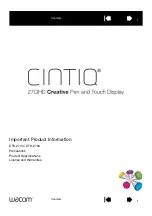ACUBRITE™
15-PNL
Manual
ACUBRITE
™
15-PNL
Manual
3. Change the settings
After the sub-menu appears, use the
Down Key <
and
Up Key
>
buttons to change the setting values.
4. Save
After finishing the adjustment, push the SELECT button to
memorize the setting.
5. Return & Exit the main menu
Exit the screen adjustment: push the “MENU” button. When no
operation is done around 30 sec (default OSD timeout), it goes
back to the stand-by mode and no more switching is accepted
except MENU to restart the setting.
Page 7
The Screen Adjustment
Main Menu
You can adjust the brightness, contrast, display colors, the
horizontal and vertical position of the display and OSD menu,
etc. through the main menu display. The
Down Key <
and
Up
Key >
are used to scroll through items within the menu. The
selected item is highlighted as the scrolling move along. The
SELECT key is used to activate the highlighted item. During
this state, MENU key is used to close the OSD menu from the
screen.
Page 8