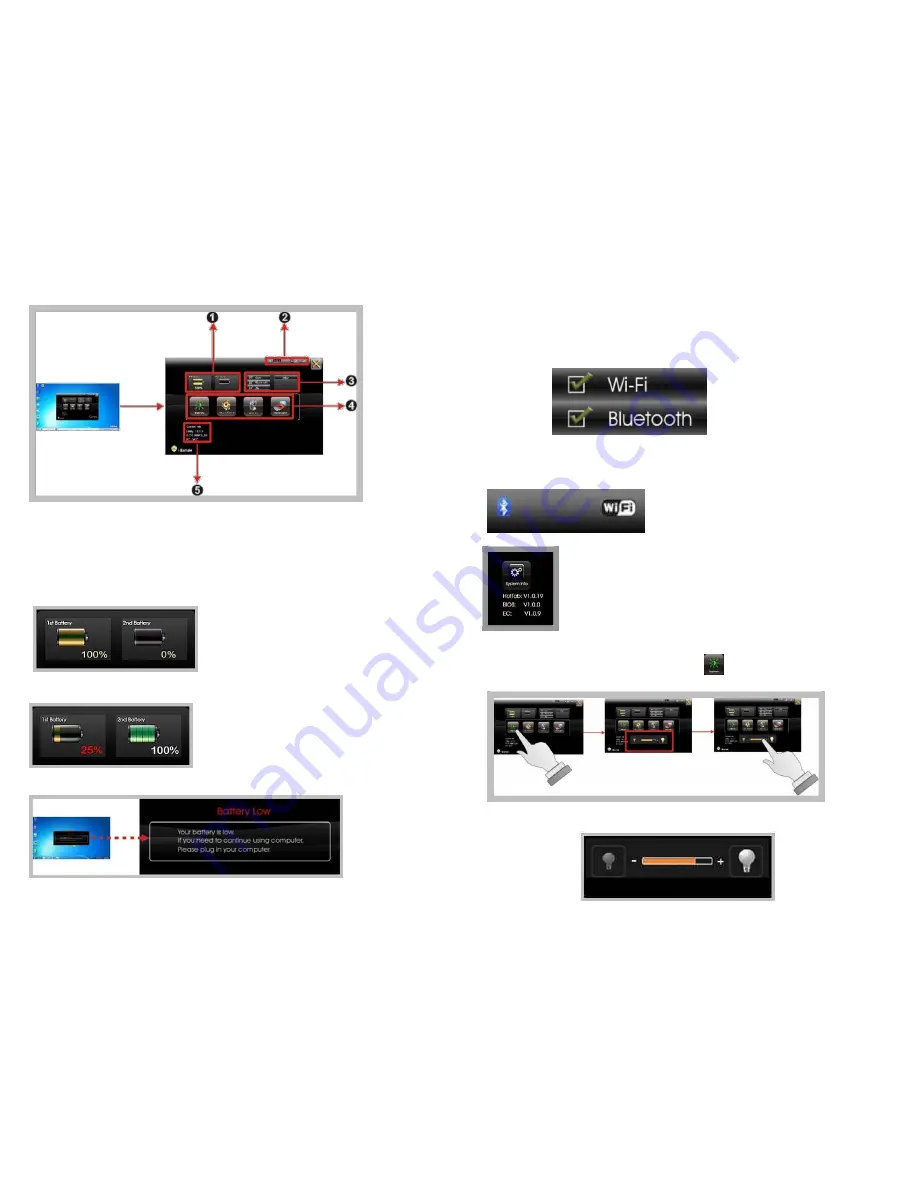
For battery capacity status:
AcuTab-M is equipped with one internal battery and one optional external battery.
The battery capacity status shown below advises you, that only one internal battery is
embedded with the system with fully charged, and there is no 2
nd
optional battery installed
in the system.
If the system installs both the 1st internal battery and 2nd optional battery, the illustration
shown below indicates its current charging status and capacity.
If 1st battery capacity drops to 15%, the system will display the following warning message for 5
seconds.
For RF status:
The following RF status shows you that the system is equipped with Wi-Fi, and Bluetooth
functions. If you want to close either of these functions, please refer section for how to disable
it.
The following signal strength shows you that the Wi-Fi function is connecting currently, the
stronger the signal strength, the more scale will show on the bar. If there is no module in the
system, there will be no status scale in the following status bar.
For System Information:
The system information shown on the left shows you the utility version, BIOS
and EC version and you can use them for customer service when asked.
Brightness Control
For brightness adjustment, press the
Brightness
icon.
When you press it, the brightness control panel is appeared as follows:
8
9




























