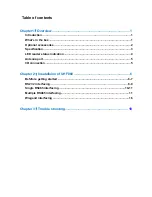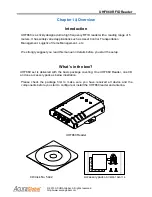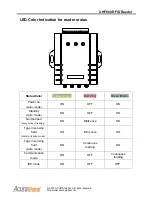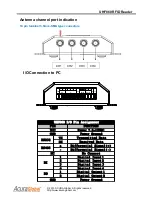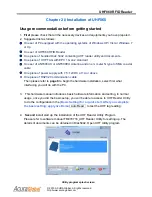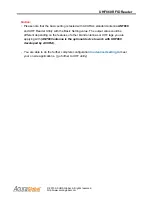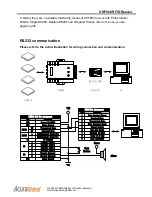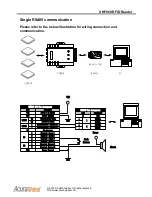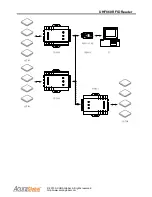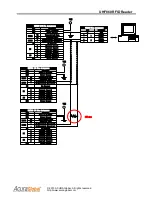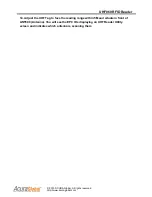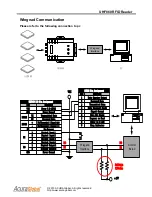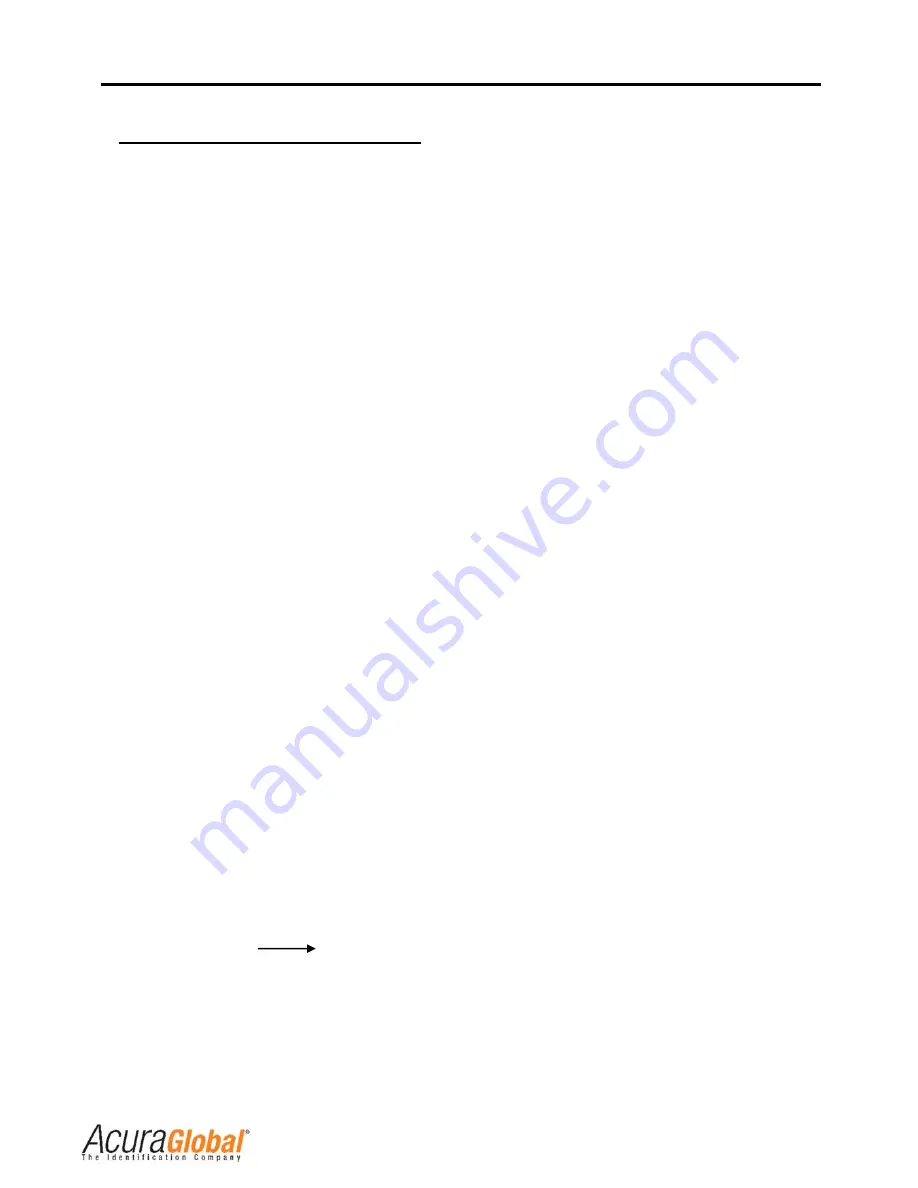
UHF860 RFID Reader
© 2013 ACURA Global. All rights reserved
http://www.acuraglobal.com
Multiple RS485 Installation procedure
:
1. Before getting started with Multiple RS485 connection, you need to distribute
every single UHF reader with it’s unique ID first. The default ID is at 255 for Single
device connection which is not workable for multiple devices connection. This is to
avoid the data collision and secure the data transmission is received well.
2. Open UHF Reader Utility program and go to Device Setting
Advance
Interface.
Select Mulit-RS485
Device ID. The range is from 0~254 for selection.
3. Connect every UHF860 reader to the RS485 cable in sequence and adding a
120
ohm resister
at the end of the+ /- RS485 cable. Please refer to Page 12 for how to
wire the network.
4. Apply the bundled coaxial antenna cable to connect to ANT800 with it’s N end.
5. Then apply the other SMA end of the coaxial antenna cable to connect to one of
UHF860’s SMA antenna ports.
6. Do not power on before you secure the /+ current of power supply to
UHF860’s I/O VCC and GND pins.
7. Connect the end of +/- at RS485 cable to UHF860’s I/O Pin for RS485+/-.
8. Connect the head of RS485 cable to RS485A converter then connect to PC’s USB
port Refer to page 12 and page 13 for network wiring.
9. After UHF860 reader is powering up; the
Yellow
LED and
Green
LED will light on
then.
10. Then open Multi-RS485 Utility and assign a comport to communicate.
11. Click on Scan Begin to Detect UHF860
12. When the device is detected, an UHF860 icon will show up. Click on it to enter
the reader properties configuration.
13. Click on “Auto mode” to start Tags scanning.