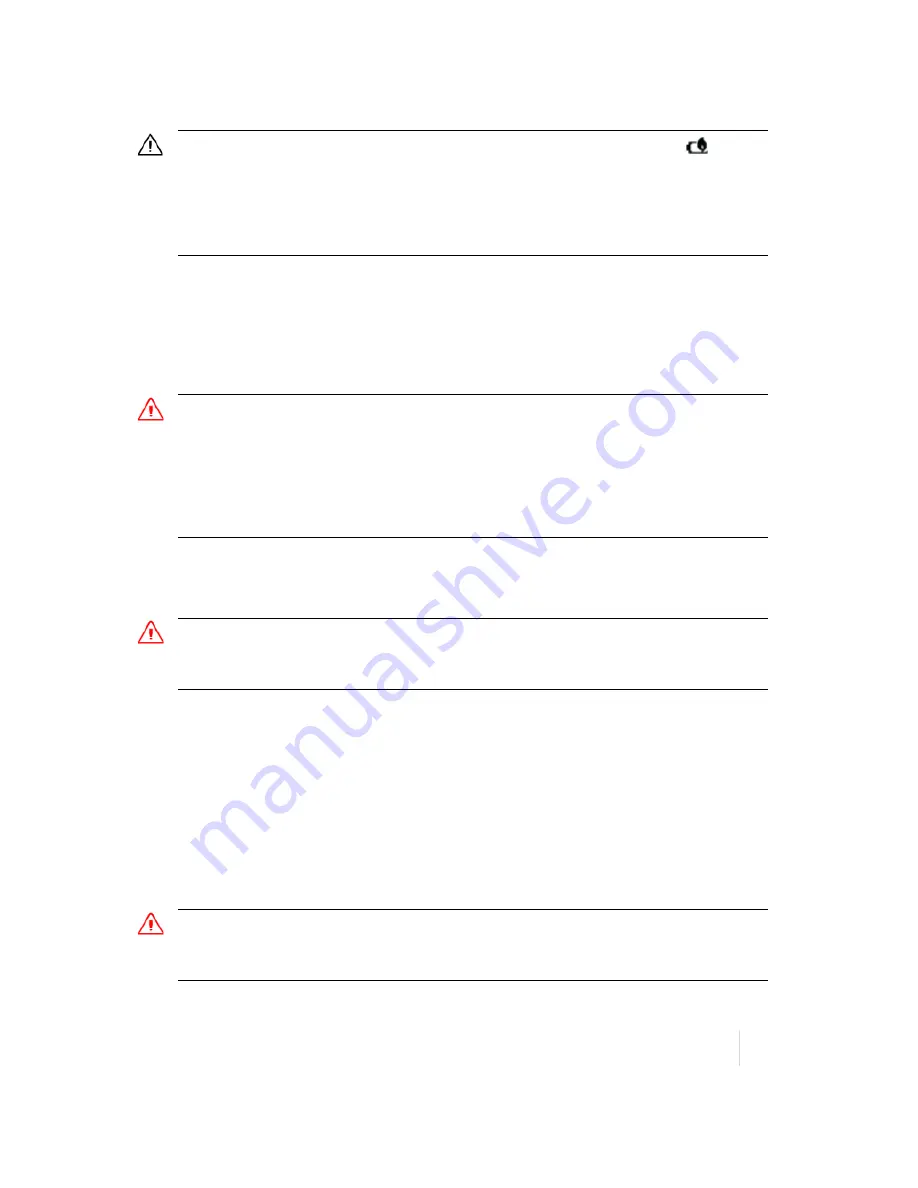
Safety Information
ACURA Juno T41 User Guide
14
CAUTION
‐ The battery is designed to stop operating at or above 65 °C (149 °F ). If this status icon
appears,
the battery has overheated to 60 °C (140 °F) or more.
If the battery temperature exceeds 70 °C (158 °F), the battery will be disabled and the device must be sent to an
Authorized Service Provider to have it replaced.
Operating Temperature Range: ‐30 °C to 60 °C (‐22 °F to 140 °F).
Storage Temperature Range: ‐40 °C to 70 °C (‐40 °F to 158 °F). Do not exceed the specified storage temperature.
AC adaptor safety
To charge the handheld’s battery, use the power cable and adaptor kit provided with the
handheld (see
Powering the handheld, page 18
).
WARNING
‐To use AC adaptors safely
– Use only the AC adaptor intended for the handheld. Using any other AC adaptor can damage the handheld and
may void your warranty. Do not use the AC adaptor with any other product.
– Make certain that the input voltage on the adaptor matches the voltage and frequency in your location.
– Make certain that the adaptor has prongs compatible with your outlets.
– Do not use the AC adaptor in wet outdoor areas; it is designed for indoor use only.
– Unplug the AC adaptor from power when not in use.
Electrostatic discharge
WARNING
‐ Static electricity can harm electronic components inside your handheld. To prevent static damage:
‐ Discharge static electricity from your body before you touch any of the electronic components inside your device,
such as a memory module. You can do so by touching an unpainted metal surface.
The handheld is designed for outdoor conditions; however under conditions of low humidity
extremely high voltage discharge events are possible. Users are advised that the risk of causing
discharge to sensitive electronics can be minimized by avoiding finger contact to the recessed
connectors on the unit.
Storage card use
The handheld provides a storage card slot, providing an alternative storage location to the storage
memory in the handheld.
WARNING
‐ Static electricity can harm electronic components inside your handheld. To prevent static damage:
‐ Discharge static electricity from your body before you touch any of the electronic components inside your device,
such as a memory module. You can do so by touching an unpainted metal surface.
Summary of Contents for Juno T41 R
Page 35: ......









































