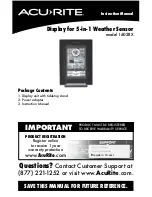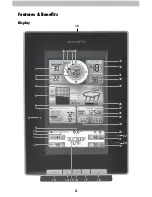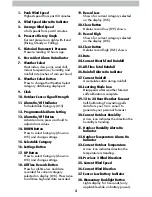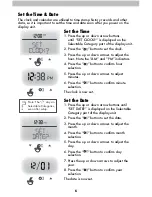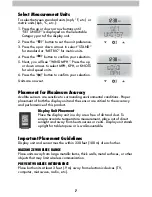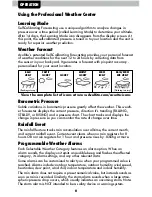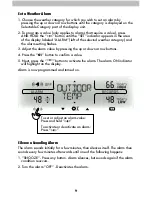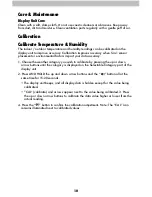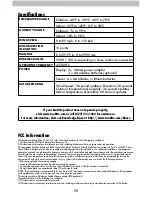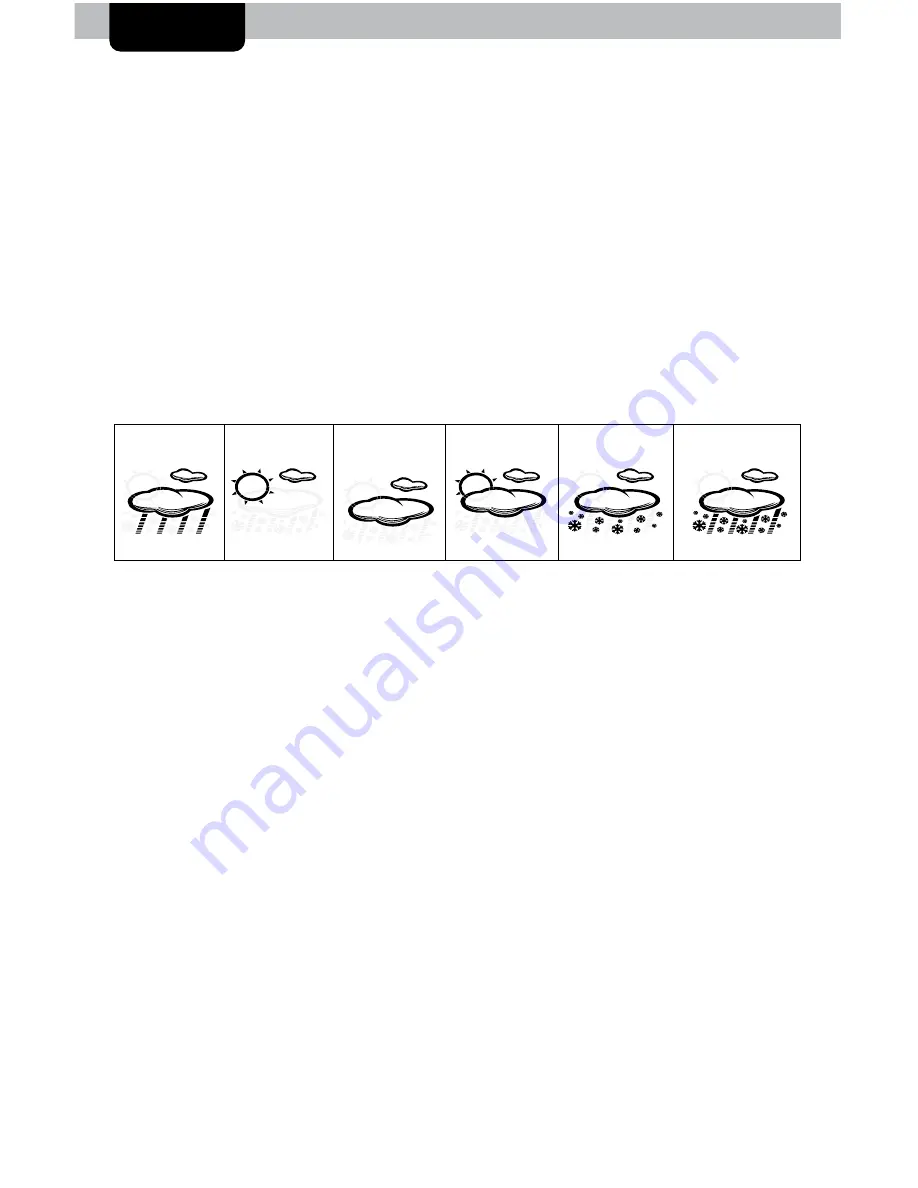
8
OPERATION
Using the Professional Weather Center
Learning Mode
Self-Calibrating Forecasting use a unique algorithm to analyze changes in
pressure over a time period (called Learning Mode) to determine your altitude.
After 14 days, the Learning Mode icon disappears from the display screen. At
this point, the self-calibrated pressure is tuned in to your location and the unit is
ready for superior weather prediction.
Weather Forecast
AcuRite’s patented Self-Calibrating Forecasting provides your personal forecast
of weather conditions for the next 12 to 24 hours by collecting data from
the sensor in your backyard. It generates a forecast with pinpoint accuracy -
personalized for your exact location.
View the complete list of icons at www.AcuRite.com/acurite-icons
Barometric Pressure
Subtle variations in barometric pressure greatly affect the weather. This weath-
er forecaster displays the current pressure, direction it’s trending (FALLING,
STEADY, or RISING) and a pressure chart. The chart tracks and displays the
change in pressure so you can monitor the rate of change over time.
Rainfall Event
The rainfall feature tracks rain accumulation over all-time, the current month,
and current rainfall event. Current event clears when no rain registers for 8
hours OR no rain registers for 1 hour and pressure rises by .03inhg or more.
Programmable Weather Alarms
Each Selectable Weather Category features an alarm option. When an
alarm sounds, the display unit emits an audible beep and flashes the affected
category, its alarm settings, and any other relevant data.
Some alarms can be customized to alert you when your programmed value is
reached. Alarms include: outdoor temperature, outdoor humidity, wind speed,
heat index, dew point, wind chill, indoor temperature and indoor humidity.
The rain alarm does not require a preset numerical value, but instead sounds as
soon as rain is recorded. Similarly, the storm alarm sounds when a large atmo-
spheric pressure drop occurs, which usually indicates an oncoming storm. Note:
The storm alarm is NOT intended to be a safety device or warning system.
SNOW
LIKELY
MOSTLY
CLOUDY
CLOUDY
PARTLY
CLOUDY
RAIN
LIKELY
(flashing=stormy)
RAIN/SNOW
MIX LIKELY
(flashing=stormy)