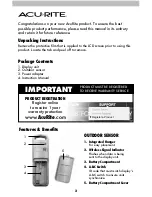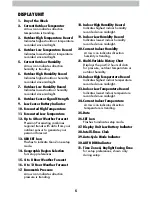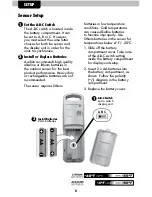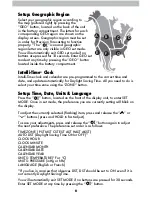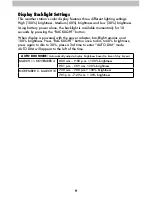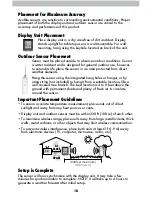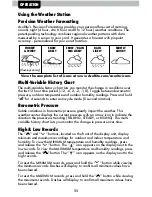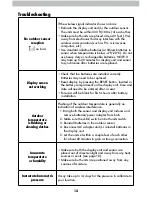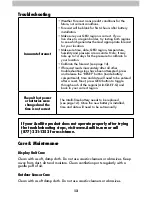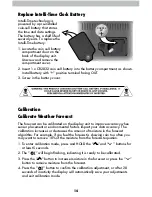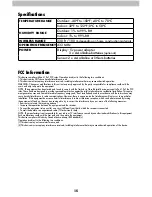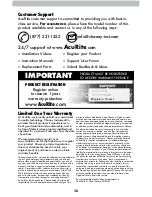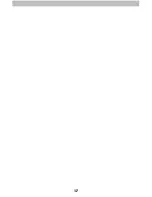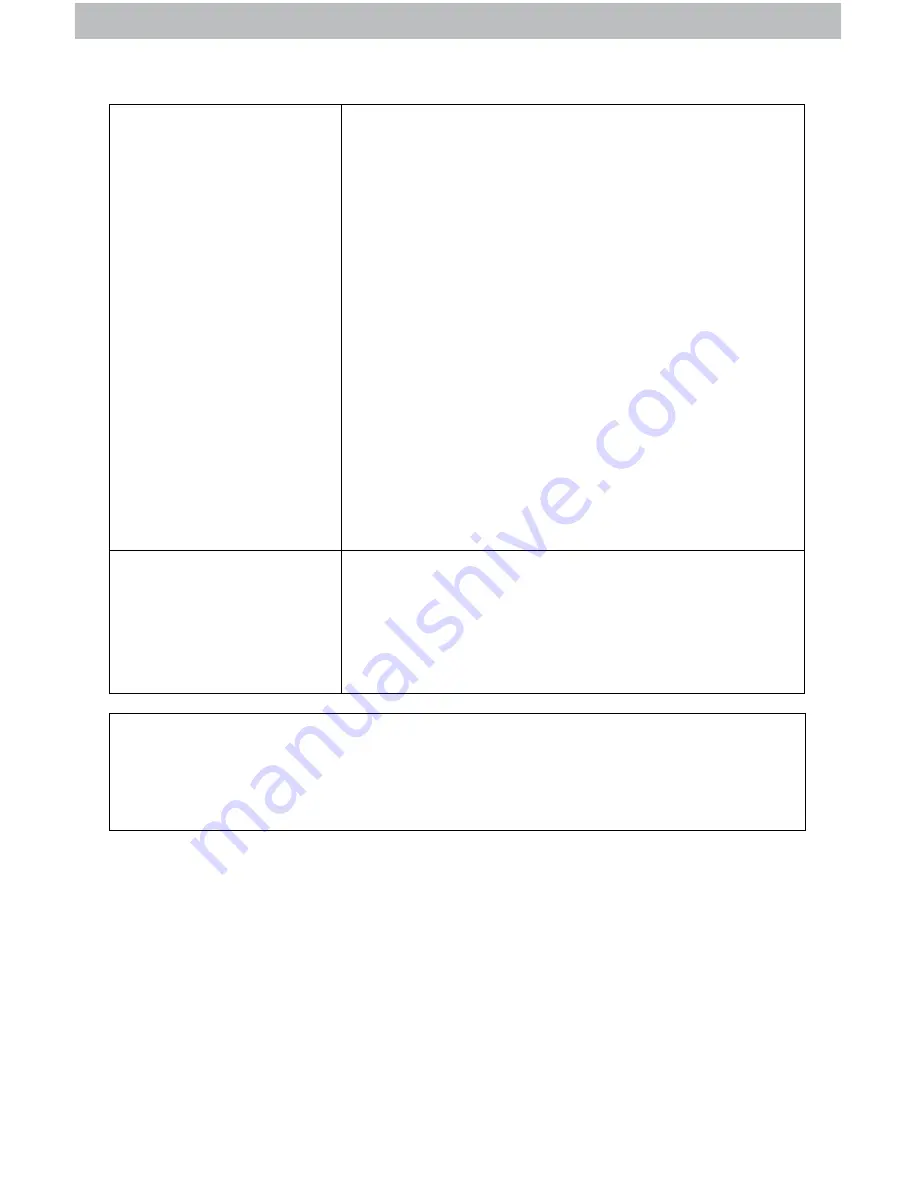
13
Troubleshooting
Inaccurate forecast
• Weather Forecast icons predict conditions for the
future, not current conditions.
• Forecast will be blank for first 4 hours after battery
installation.
• Make sure your GEO region is correct. If you
live close to a region border, try testing both regions
to see which generates the most appropriate forecast
for your location.
• Make sure time, date, GEO region, temperature,
humidity and pressure are accurate. Note: It may
take up to 14 days for the pressure to calibrate to
your location.
• Calibrate the forecast (see page 14).
• If forecast reads inaccurately after all other
troubleshooting steps have been attempted, press
and release the “RESET” button (inside battery
compartment), time and date will need to be entered
after a reset. Next, press GEO button to toggle
through each of the regions (A-B-C-D-E-F-G) and
back to your correct region.
The unit lost power
or batteries were
changed and the
time is not correct
The Intelli-Time battery needs to be replaced
(see page 14). Once the new battery is installed,
time and date will need to be set manually.
If your AcuRite product does not operate properly after trying
the troubleshooting steps, visit www.AcuRite.com or call
(877) 221-1252 for assistance.
Care & Maintenance
Display Unit Care
Clean with a soft, damp cloth. Do not use caustic cleaners or abrasives. Keep
away from dust, dirt and moisture. Clean ventilation ports regularly with a
gentle puff of air.
Outdoor Sensor Care
Clean with a soft damp cloth. Do not use caustic cleaners or abrasives.