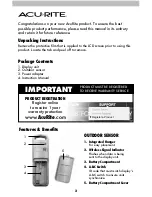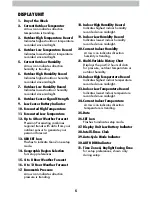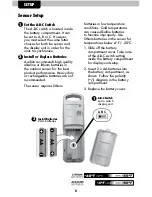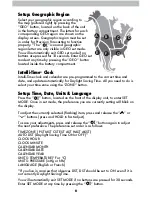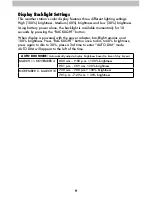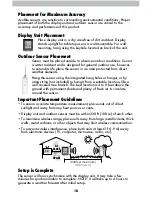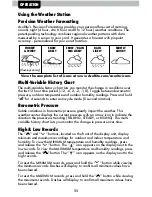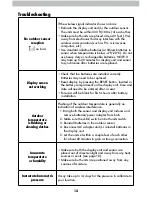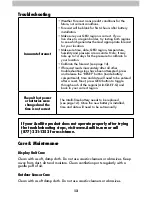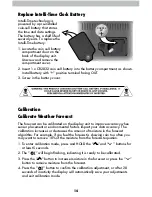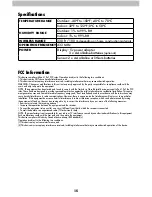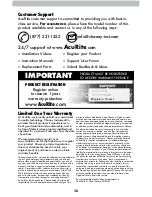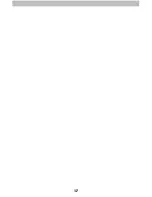8
Setup: Geographic Region
Select your geographic region according to
the map (pictured right) by pressing the
“GEO” button, located on the back of the unit
in the battery compartment. The letters for each
corresponding GEO region are shown on the
display screen. Geographic region must be set
in order for Precision Forecasting to function
properly. *The “
” icon and geographic
region letter are only visible in GEO set mode.
You will automatically exit GEO set mode if no
buttons are pressed for 10 seconds. Enter GEO set
mode at any time by pressing the “GEO ” button
located inside the battery compartment.
Intelli-Time
®
Clock
Intelli-Time clock and calendar are pre-programmed to the correct time and
date, and update automatically for Daylight Saving Time. All you need to do is
select your time zone using the “ZONE” button.
Setup: Time, Date, Units & Language
Press the “
” button, located on the front of the display unit, to enter SET
MODE. Once in set mode, the preference you are currently setting will blink on
the display.
To adjust the currently selected (flashing) item, press and release the “
T
” or
“
V
“ buttons (press and HOLD to fast adjust).
To save your adjustments, press and release the “
” button again to adjust
the next preference. The preference set order is as follows:
TIME ZONE ( PST MST CST EST AST HAST AKST)
AUTO DST (Daylight Saving Time ON or OFF)*
CLOCK HOUR
CLOCK MINUTE
CALENDAR MONTH
CALENDAR DATE
CALENDAR YEAR
UNITS: TEMPERATURE (ºF or ºC)
UNITS: PRESSURE (inHg or hPa)
LANGUAGE (English or French)
*If you live in an area that observes DST, DST should be set to ON even if it is
not currently Daylight Saving Time.
You will automatically exit SET MODE if no buttons are pressed for 30 seconds.
Enter SET MODE at any time by pressing the “
” button.
A
B
C
D
E
F
G