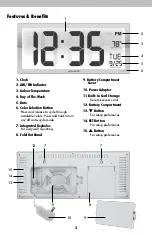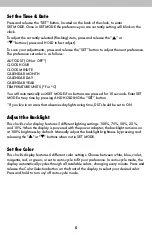5
Set the Time & Date
Press and release the “SET” button, located on the back of the clock, to enter
SET MODE. Once in SET MODE the preference you are currently setting will blink on the
clock.
To adjust the currently selected (flashing) item, press and release the “ ” or
“ “ buttons (press and HOLD to fast adjust).
To save your adjustments, press and release the “SET” button to adjust the next preference.
The preference set order is as follows:
AUTO DST (ON or OFF*)
CLOCK HOUR
CLOCK MINUTE
CALENDAR MONTH
CALENDAR DAY
CALENDAR YEAR
TEMPERATURE UNITS (ºF or ºC)
You will automatically exit SET MODE if no buttons are pressed for 10 seconds. Enter SET
MODE at any time by pressing AND HOLDING the “SET” button.
*If you live in an area that observes daylight saving time, DST should be set to ON.
Adjust the Backlight
This clock's color display features 5 different lighting settings: 100%, 75%, 50%, 25%,
and 10%. When the display is powered with the power adapter, the backlight remains on
at 100% brightness by default. Manually adjust the backlight brightness by pressing and
releasing the " " or " " buttons when not in SET MODE.
Set the Color
This clock's display features 6 different color settings. Choose between white, blue, violet,
magenta, red, or green, or set to auto-cycle to fit your preference. In auto-cycle mode, the
display automatically cycles through all available colors, changing every minute. Press and
release the Color Selection button on the front of the display to select your desired color.
Press and hold to turn on/off auto-cycle mode.