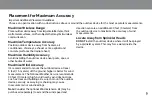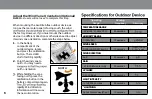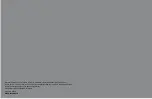Features & Settings
6
Time And Date
Settings
Display Appearance
Settings
Unit Of Measurement
Settings
You can set the indoor display’s
brightness, contrast and tint levels,
backlight dimming and sleep mode, and
how often the display rotates between
the main screen and records.
How To Change Display
Appearance Settings
1.
From the top-left section, select
the Menu icon ( ).
2.
Select Display.
3.
Adjust the display settings:
Adjust Display – set the display’s
brightness, contrast and tint levels.
Display Mode – set how often
the display rotates between
the main screen and the records
screen.
Backlight – set the backlight,
auto-dim, and sleep mode
settings.
You can set the indoor display’s time
and date settings, including the time
zone, Daylight Saving Time, and the
time and date format.
How To Set Time and
Date Formats
1.
From the top-left section, select
the Menu icon ( ).
2.
Select Setup.
3.
From the time and date setting
section, set the settings. Follow
the on-screen instructions.
4.
Select Save.
Note: The selected hour determines
whether the time is a.m. or p.m.
You can set the unit of measurement
displayed for barometric pressure,
temperature, wind direction, wind
speed, rainfall, and lightning distance.
How To Change Unit Of
Measurement Settings
1.
From the top-left section, select
the Menu icon ( ).
2.
Select Units.
3.
Select the unit setting(s).
4.
Select Save.
7
SD card indicator
Indicates an SD
card is currently
inserted in the
display to log data
Rainfall
today’s rainfall, rainfall
rate, accumulated rainfall
for current week, and
month, and year to date
Display settings
volume, brightness,
sleep mode
Indoor
temperature
& humidity
Current
date & time
Menu
Select to view
monthly records,
configure alarms, or
set preferences
Records
12 to 24 Hour
Animated
Weather Forecast
Wind
last reading, wind direction
arrow, two minute average,
today’s peak
Outdoor
temperature
Ticker