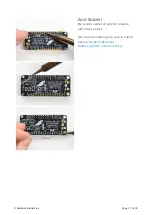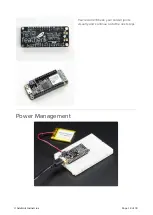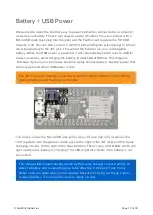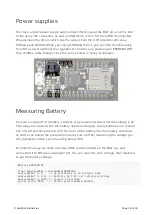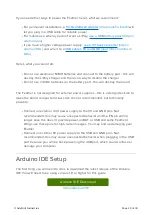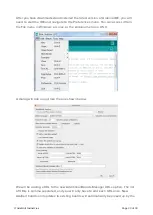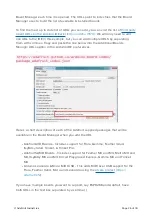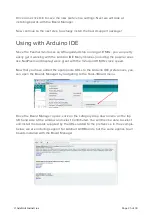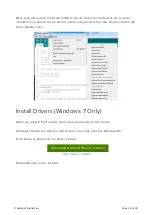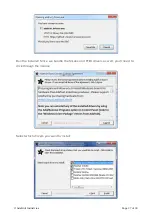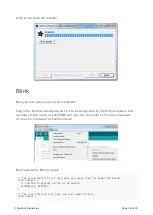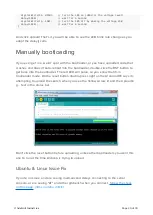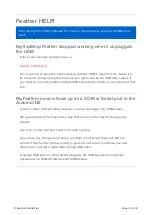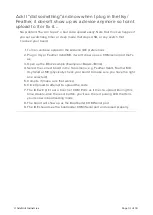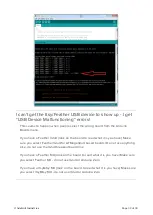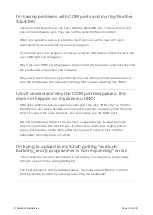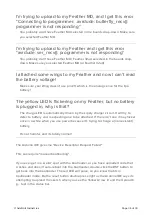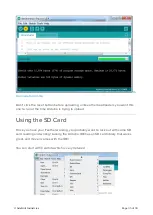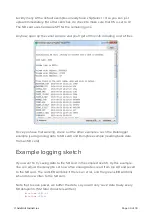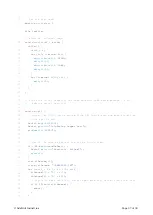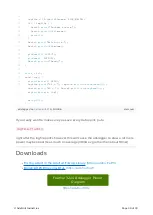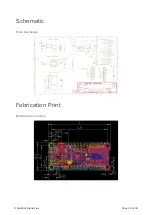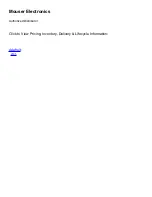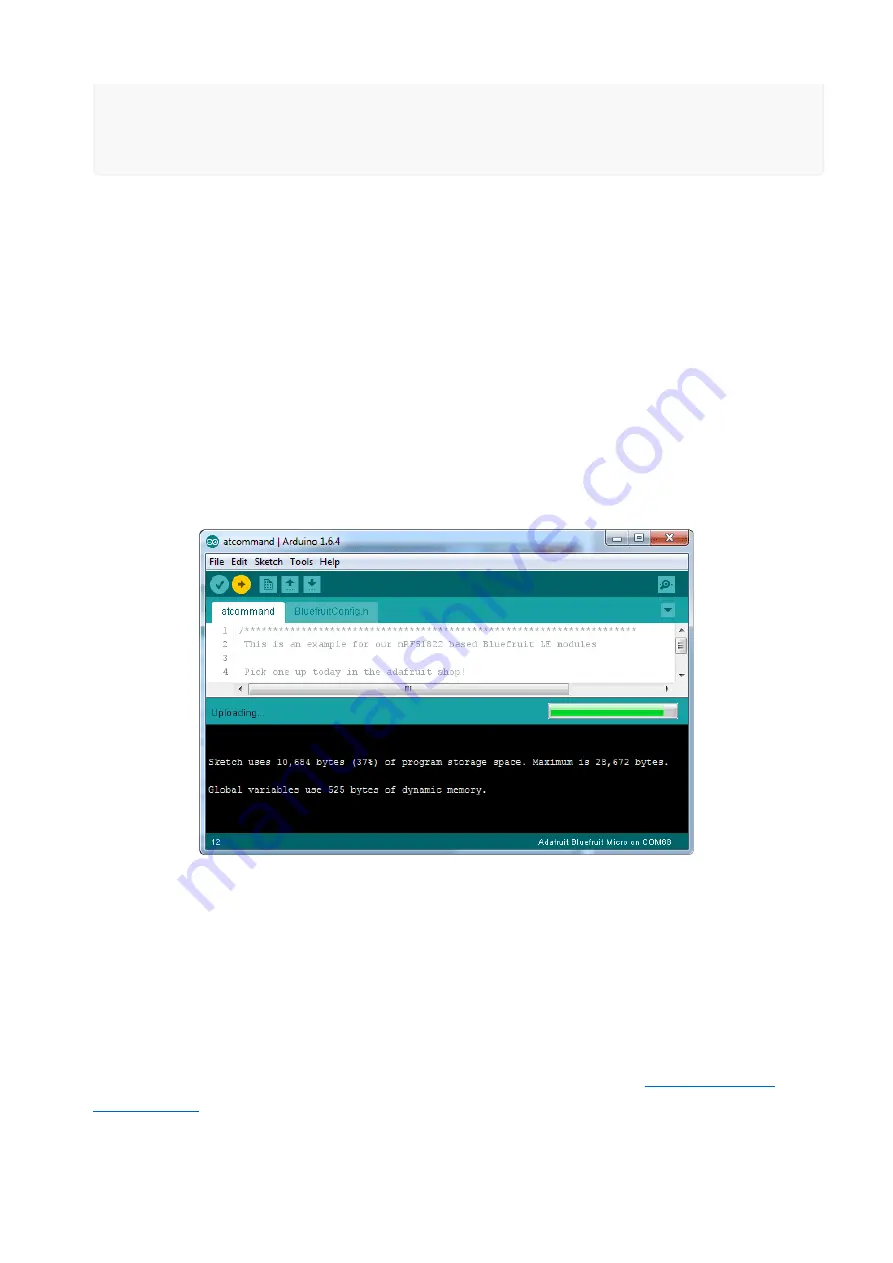
digitalWrite(13, HIGH); // turn the LED on (HIGH is the voltage level)
delay(1000); // wait for a second
digitalWrite(13, LOW); // turn the LED off by making the voltage LOW
delay(1000); // wait for a second
}
And click upload! That's it, you will be able to see the LED blink rate change as you
adapt the delay() calls.
Manually bootloading
If you ever get in a 'weird' spot with the bootloader, or you have uploaded code that
crashes and doesn't auto-reboot into the bootloader, double-click the RST button to
get back into the bootloader. The red LED will pulse, so you know that its in
bootloader mode. Do the reset button double-press right as the Arduino IDE says its
attempting to upload the sketch, when you see the Yellow Arrow lit and the Uploadin
g... text in the status bar.
Don't click the reset button before uploading, unlike other bootloaders you want this
one to run at the time Arduino is trying to upload
Ubuntu & Linux Issue Fix
If you're on Linux, and are seeing multi-second delays connecting to the serial
console, or are seeing "AT" and other gibberish when you connect,
(https://adafru.it/iOE)
©Adafruit Industries
Page 29 of 39