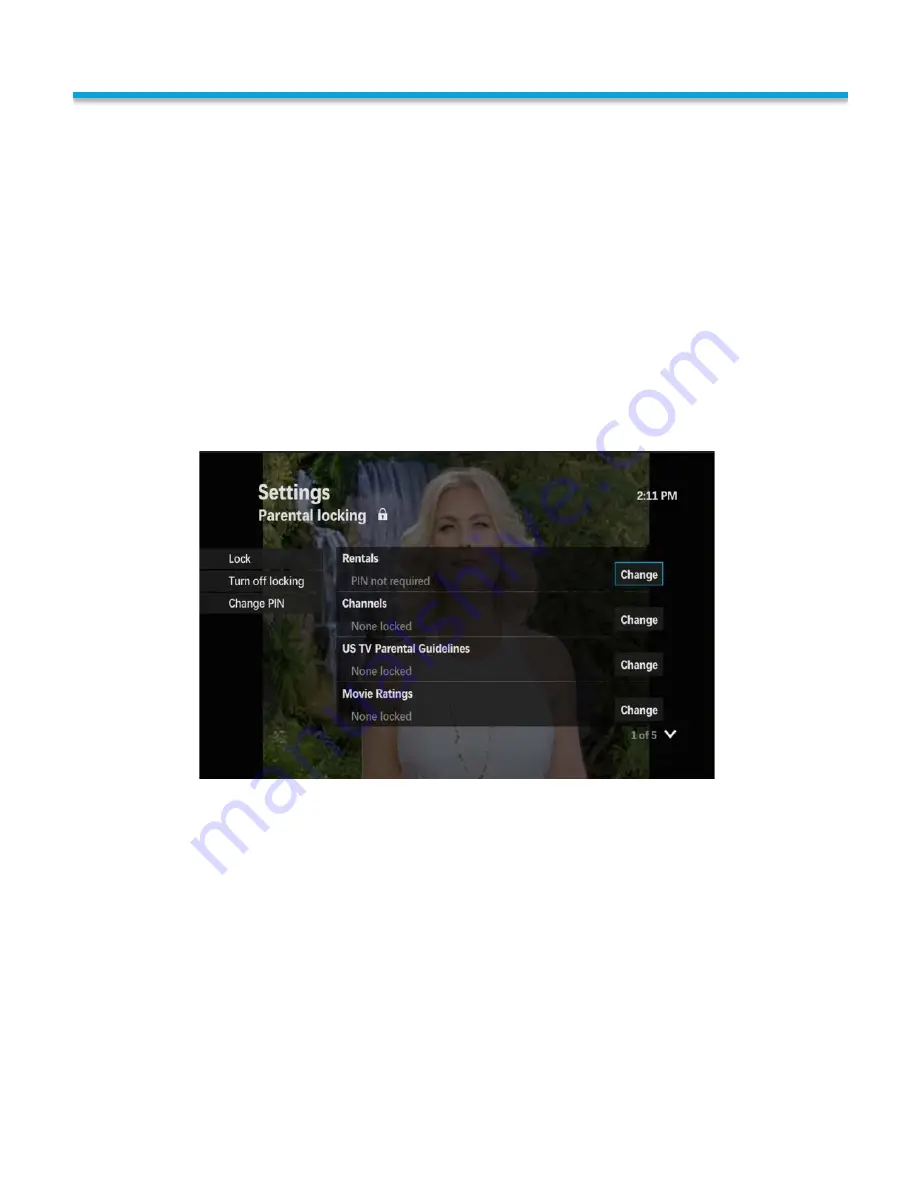
PARENTAL CONTROLS
With parental controls you can lock shows and movies by rating, lock
specific channels and keep on demand rentals from being
purchased without your knowledge.
Accessing Parental Controls to set up or make changes is easy! Press
the MENU button or the left arrow button on your remote to bring up
your menu options. Next, highlight the Settings option and press OK to
select. Use your down Arrow button to go to Parental Controls. Press OK
and press OK again to select Parental Locking. The default password for
this menu is 1234. Once you put in your password you will have access
to edit the PIN, the channels that you may lock, the Guidelines, changing
the movie ratings that are viewable, etc.
To create your personal PIN:
Press the MENU button or use the right arrow button to bring up the Main Menu.
Select Settings.
Use the down arrow on your remote to navigate to Parental Controls. Press OK.
On the Left Navigation panel you will see an option to Change PIN. You will be asked
to enter a four digit PIN. Enter the PIN you would like to use going forward using the
NUMBER buttons. (You can use the DELETE button to erase mistakes and start
over.) Enter the same PIN a second time using the buttons to confirm. The parental
locking screen should appear once you have completed this option.
**When you create a PIN, choose a random number instead of an address, birthday,
date or phone number that your child might guess easily.
32
Summary of Contents for MediaRoom
Page 1: ...MEDIAROOM U S E R G U I D E poweredby...
Page 4: ......
Page 5: ...TABLE OF CONTENTS...
Page 6: ...TABLE OF CONTENTS...
Page 47: ...WATCH c iiFii v rywh re com...
Page 48: ...CONTACT US 217 696 4611 www followthefiber net...
































