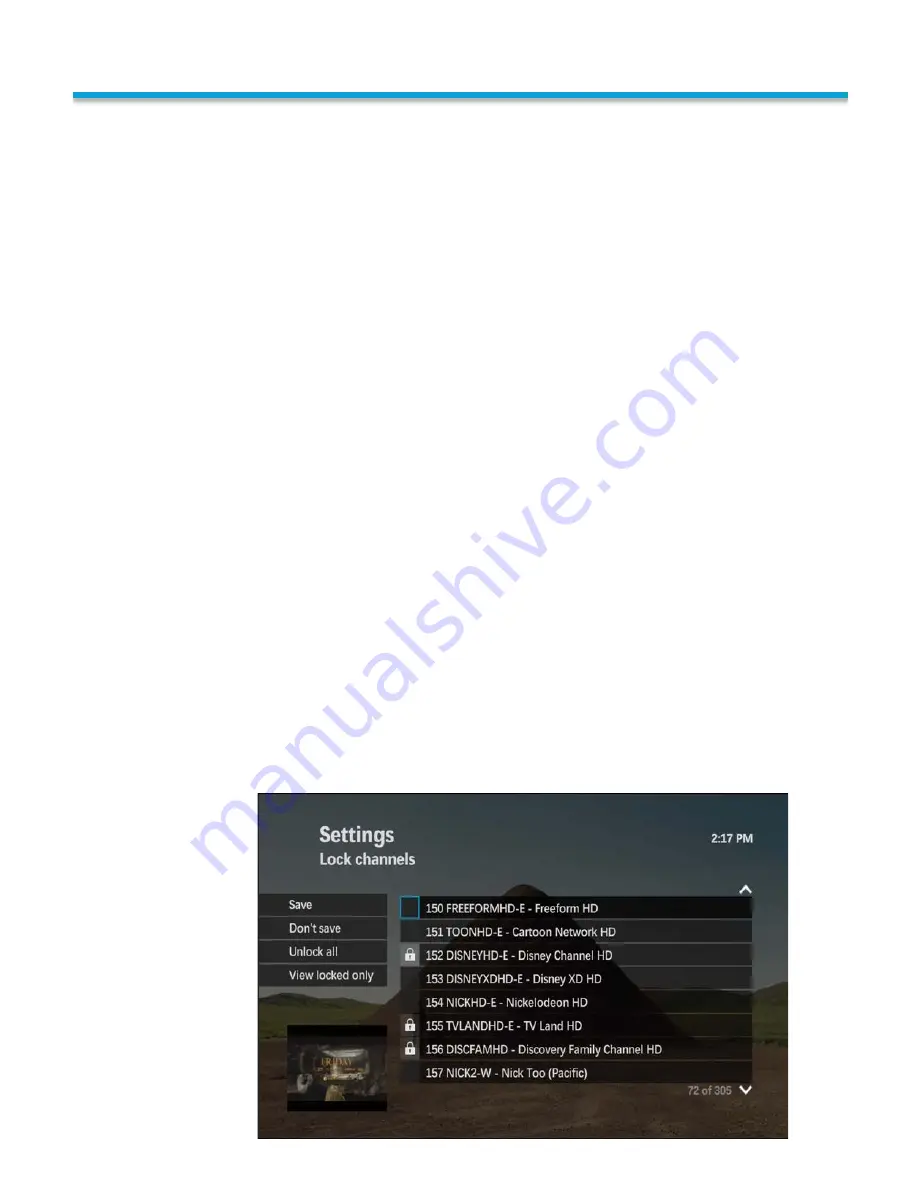
Locking a channel
Press the MENU button or use the right arrow button to bring up the Main Menu.
Select Settings. Use the down arrow on your remote to navigate to Parental Controls.
Press OK. Use the right arrow to select Parental Controls. Press OK.
Enter your PIN Number using the number buttons on your remote. The parental
locking settings screen will appear. The Default PIN Number is 1234. The parental
locking settings screen will appear. Use the arrow buttons to select the Change, next
to the Channels row. Press OK. You will see a list of your channels with boxes next to
them.
→
An empty box indicates that channel is not locked.
→
A closed lock in the box indicates that channel is locked.
Use the up and down arrow buttons or the number pad on your remote to navigate to
a channel you want to lock and press OK to add or remove it from your Locked
channels.
To see a list of which channels are locked, use the arrow buttons to select View
Locked Only. Press OK.
Unlocking channels
To unlock all channels, use the arrow buttons to select Unlock All. Press OK.
Saving changes
When you are finished locking channels, use the Arrow buttons to select SAVE. Press
OK. If you are finished setting parental controls, use the arrow buttons to select lock
and press OK. Press EXIT to TV to return to watching live TV full screen.
PARENTAL CONTROLS
Locking and Unlocking Individual Channels
The Parental Controls menu will allow you to prevent others in your
household from viewing particular channels.
To view locked
channels, you
need to enter
your parental
control PIN. A
locked
channel will
still appear in
the GUIDE
screen unlike
hidden
channels.
34
Summary of Contents for MediaRoom
Page 1: ...MEDIAROOM U S E R G U I D E poweredby...
Page 4: ......
Page 5: ...TABLE OF CONTENTS...
Page 6: ...TABLE OF CONTENTS...
Page 47: ...WATCH c iiFii v rywh re com...
Page 48: ...CONTACT US 217 696 4611 www followthefiber net...



























