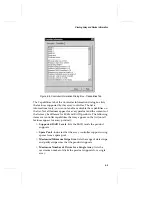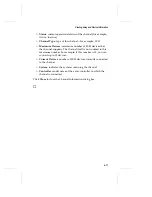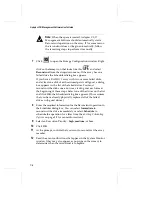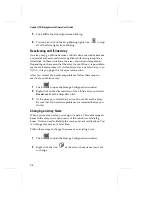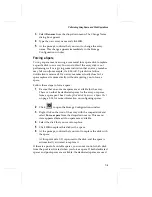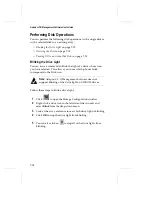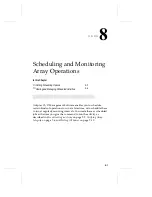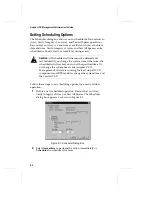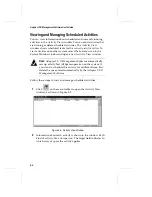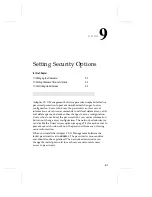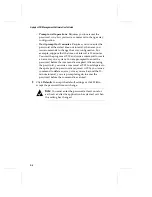7-9
Performing Array, Spare, and Disk Operations
3
Select
Rename
from the drop-down menu.The Change Name
dialog box appears.
4
Type the new array name and click
OK
.
5
At the prompt, confirm that you want to change the array
name. This change appears immediately in the Storage
Configuration window.
Forcing a Spare
Forcing
a spare means issuing a command for a spare disk to replace
a specific disk in an array. You can do this if the array disk is not
performing well or is giving some indication that an array member
may fail soon (for example, if a S.M.A.R.T. predictive failure
notification is received). If an array member actually does fail, a
spare replaces it automatically without requiring you to force a
spare.
Follow these steps to force a spare:
1
Be sure that one or more spares are available for the array.
These can either be dedicated spares for the array or spares
from a spare pool. See
Creating Dedicated Spares or a Spare Pool
on page 5-14 for more information on configuring spares.
2
Click
to open the Storage Configuration window.
3
Right-click on the icon of the array with the suspect disk and
select
Force a spare
from the drop-down menu. This menu
item appears dimmed if no spares are available.
4
Select the disk that you want to replace.
5
Click
OK
to replace this disk with a spare.
6
At the prompt, confirm that you want to replace the disk with
the spare.
At this point data I/O is paused to the disk, and the spare is
automatically activated to replace it.
If there is a pool of available spares, you cannot control which disk
from the pool is activated when you force a spare. If both dedicated
spares and pool spares are available, the dedicated spares are used
Summary of Contents for 133U2
Page 1: ...USER S GUIDE ADAPTEC CI O MANAGEMENT SOFTWARE ...
Page 3: ...R AdaptecCI O Management Software User s Guide ...
Page 12: ......
Page 36: ......
Page 86: ......
Page 98: ......
Page 118: ......
Page 150: ......
Page 160: ......
Page 174: ......