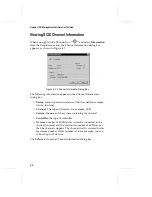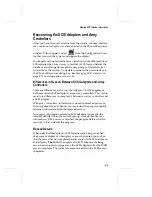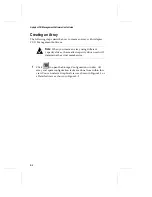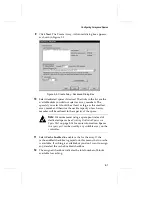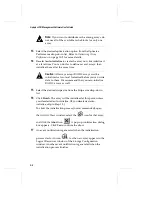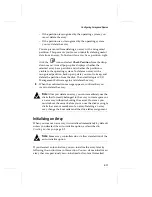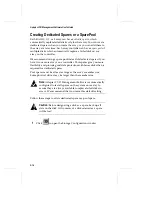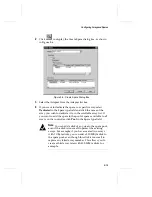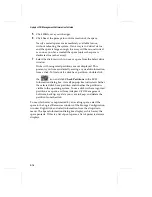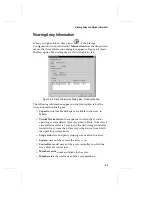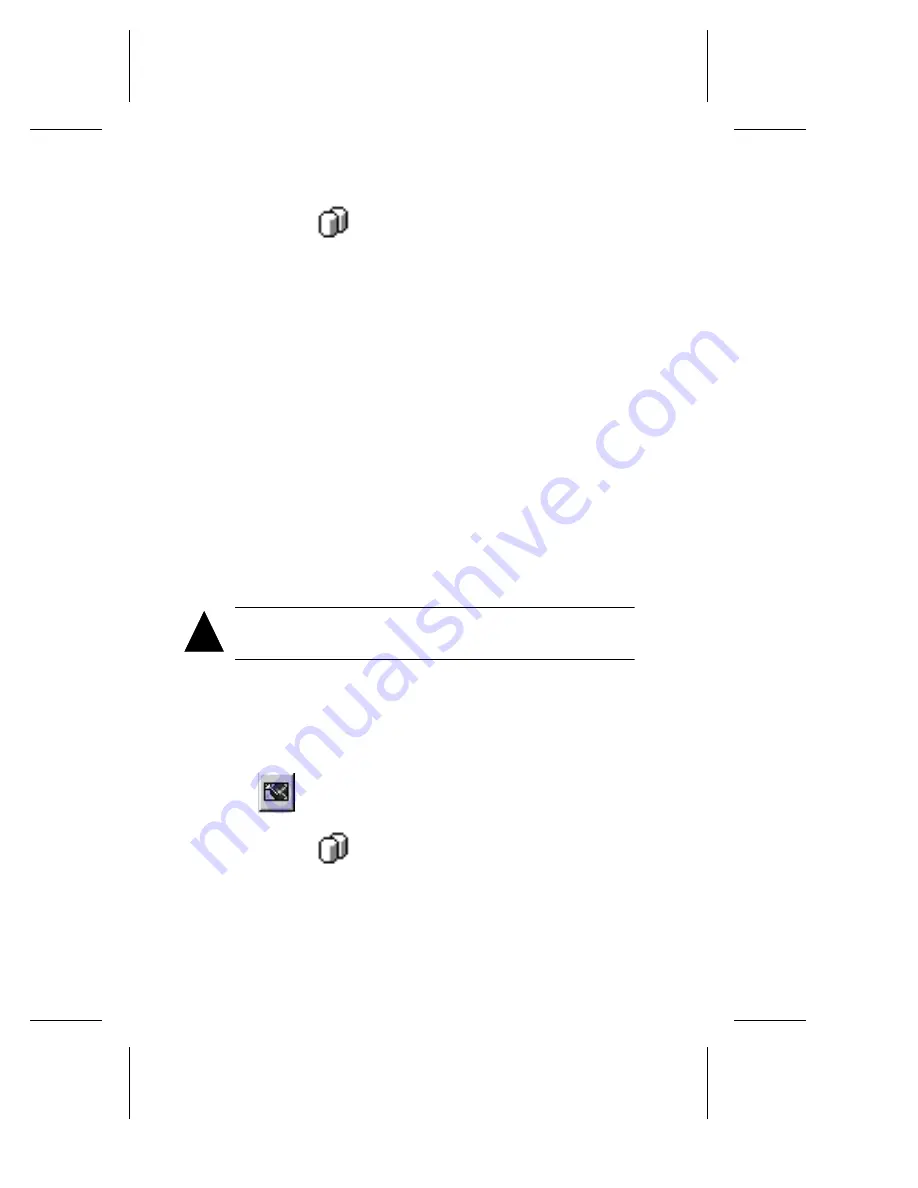
5-10
Adaptec CI/O Management Software User’s Guide
2
Click the icon
in the Logical Resources window for the
array that you want to make bootable.
3
Right-click and select
Make first virtual device
from the drop-
down menu.
4
At the prompt, confirm that you want to make this array the
boot device.
5
Close all applications on the system containing the array. If the
selected array does not already have a bootable partition on it,
reboot the system to a floppy disk.
6
Install the operating system on the array. See your array
controller’s
Hardware and Installation Guide
for more
information.
7
Make sure that you restart CI/O after you reboot the server.
The next time you boot the system, it will attempt to use this array
as the boot device.
Deleting an Array
Caution:
Back up the data on an array before you delete it.
All data on the array disks is lost when you delete the array.
If you delete an array, all the disks that were part of the array
become single,
stand-alone
disks. You can then use the disks as spares
or as members of a new array.
Follow these steps to delete an array:
1
Click
to open the Storage Configuration window.
2
Click the icon
in the Logical Resources window for the
array you want to delete.
3
Right-click and select
Delete
from the drop-down menu or
press the Delete key. A warning appears if the selected array
has a partition:
!
Summary of Contents for 133U2
Page 1: ...USER S GUIDE ADAPTEC CI O MANAGEMENT SOFTWARE ...
Page 3: ...R AdaptecCI O Management Software User s Guide ...
Page 12: ......
Page 36: ......
Page 86: ......
Page 98: ......
Page 118: ......
Page 150: ......
Page 160: ......
Page 174: ......