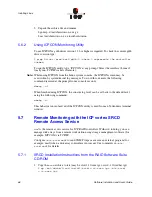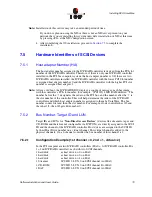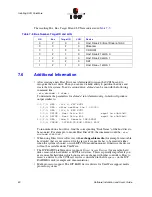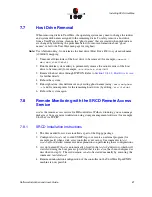Software Installation and User’s Guide
71
Installing Novell NetWare
3. The NetWare installation will eventually load a "Welcome" screen asking you to verify
the startup directory (C:\NWSERVER).
4. Press <Alt>+<F10> to exit the installation.
5. At the NetWare console prompt, type "down" and press Enter (the installation exits to
the boot drive's DOS prompt).
6. Insert the driver diskette into drive A:.
7. If your NetWare startup directory is drive C:, then run
A:\INSTALL\NWUPDATE.BAT, otherwise create a subdirectory named
NWUPDATE at the root of your boot drive and copy all the files from
A:\DRIVERS\5XX to the NWUPDATE subdirectory.
8. Leave the NetWare 5.0 bootable CD in place, but remove the driver diskette from drive
A:.
9. Reboot the server. After rebooting the server, the NetWare 5.0 Install will start again.
10. Right after the Accept the License Agreement screen, select the "Continue with
Existing Partition" option.
Note:
If you chose to install a "New Server," you may encounter the following warning dialog
box:
"Warning: A previously installed version of NetWare was detected in C:\NWSERVER.
If you choose to install a new server, all data on the existing server will be lost. <Press
ENTER to continue>"
If the warning dialog box appears, press Enter.
11. Complete the installation.
Note:
The above procedure will only install the device drivers for your controller. The ICP
RAID controller Tools Kit (ICP RAID Console) is installed separately. See
Section 6.3.2
for details.
6.2.3
New Installation of NetWare 5.1x with the SRCRX.HAM Driver
1. Create a driver diskette from the RAID Software Suite CD-ROM. See
Section 2.2,
Create the RAID Driver Installation Diskette
for instructions.
2. Start the OS installation from the NetWare bootable CD-ROM.
3. At the storage driver summary menu select
modify drivers
.
4. Insert the driver diskette into drive A:
5. Press <Enter> on the storage adapter list.
6. Press <Insert> twice from the storage controller driver menu.
7. Press <F3> and change the path to A:\DRIVERS\5XX then press <Enter>.
8. Select the SRCRX.HAM driver.
9. Complete the installation.
Summary of Contents for 2074700-R - ICP Vortex GDT8514RZ RAID Controller
Page 1: ...Preliminary ICP RAID Software Software Installation and User s Guide Version 1 2 7 June 2003 ...
Page 23: ...Software Installation and User s Guide 23 Introduction ...
Page 68: ...68 Software Installation and User s Guide Installing Linux ...
Page 92: ...92 Software Installation and User s Guide Installing Berkeley UNIX FreeBSD ...
Page 214: ...214 Software Installation and User s Guide Fibre Channel Features ...