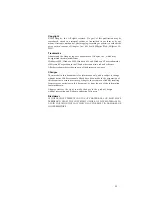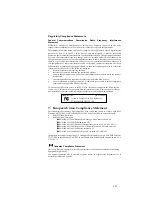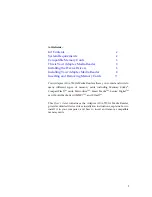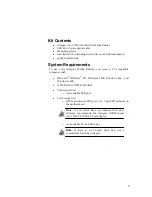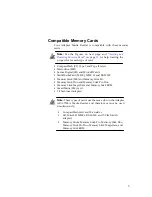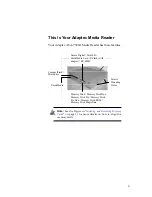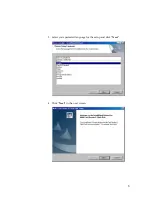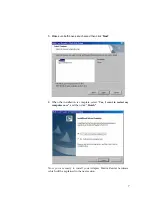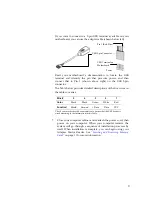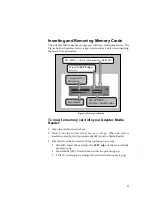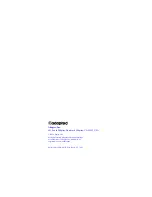10.
Export. You acknowledge that the laws and regulations of the United States and other
countries may restrict the export and re-export of the Software. You agree that you will
not export or re-export the Software or documentation in any form in violation of
applicable United States and foreign law.
11.
Government Restricted Rights. The Software is subject to restricted rights as follows. If
the Software is acquired under the terms of a GSA contract: use, reproduction or
disclosure is subject to the restrictions set forth in the applicable ADP Schedule contract.
If the Software is acquired under the terms of a DoD or civilian agency contract, use,
duplication or disclosure by the Government is subject to the restrictions of this
Agreement in accordance with 48 C.F.R. 12.212 of the Federal Acquisition Regulations
and its successors and 49 C.F.R. 227.7202-1 of the DoD FAR Supplement and its
successors.
12.
General. You acknowledge that you have read this Agreement, understand it, and that by
using the Software you agree to be bound by its terms and conditions. You further agree
that it is the complete and exclusive statement of the agreement between Adaptec and
you, and supersedes any proposal or prior agreement, oral or written, and any other
communication between Adaptec and you relating to the subject matter of this
Agreement. No additional or any different terms will be enforceable against Adaptec
unless Adaptec gives its express consent, including an express waiver of the terms of this
Agreement, in writing signed by an officer of Adaptec. You assume full responsibility for
the use of the Software and agree to use the Software legally and responsibly. This
Agreement shall be governed by California law, except as to copyright matters, which are
covered by Federal law. This Agreement is deemed entered into at Milpitas, California by
both parties. Should any provision of this Agreement be declared unenforceable in any
jurisdiction, then such provision shall be deemed severable from this Agreement and
shall not affect the remainder hereof. All rights in the Software not specifically granted in
this Agreement are reserved by Adaptec.
Should you have any questions concerning this Agreement, you may contact Adaptec by
writing to:
Adaptec, Inc.
Legal Department
691 South Milpitas Boulevard
Milpitas, California 95035
vi